Something went wrong. Please refresh the page and try again.
Something went wrong. Please refresh the page and try again.
Notifications can be turned off anytime from settings.
Item(s) Added To cart
Qty.
Something went wrong. Please refresh the page and try again.
Something went wrong. Please refresh the page and try again.
Exchange offer not applicable. New product price is lower than exchange product price
Please check the updated No Cost EMI details on the payment page
Exchange offer is not applicable with this product
Exchange Offer cannot be clubbed with Bajaj Finserv for this product
Product price & seller has been updated as per Bajaj Finserv EMI option
Please apply exchange offer again
Your item has been added to Shortlist.
View AllYour Item has been added to Shopping List
View AllSorry! Mydress Mystyle Selfie Stick With Bluetooth Remote is sold out.

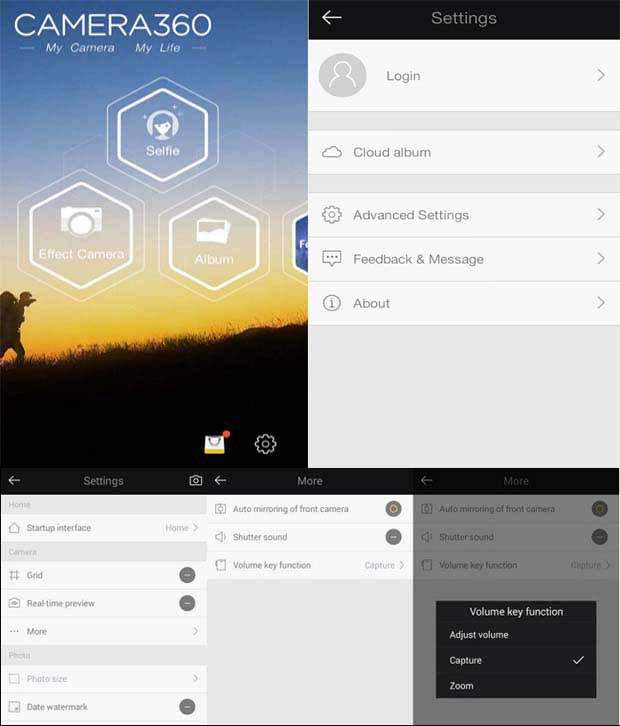
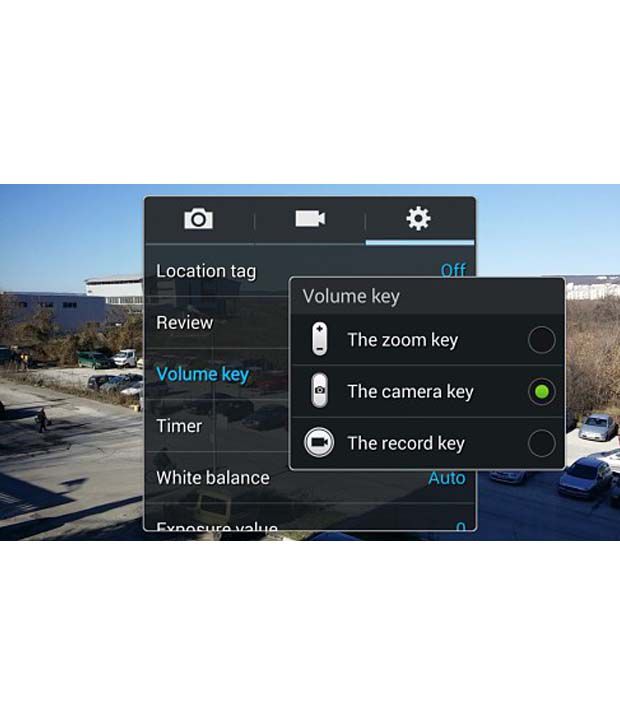
You will be notified when this product will be in stock
"Selfie Stick With Bluetooth Remote" For capturing beautiful selfies, bring home this Selfie Stick with Bluetooth technology. This monopod helps you to take stable images that are blur-free. You can also take groupies by connecting your camera with this selfie stick. It is compatible with all Android smartphones & also Apple iPhones. There are many compact digital cameras that can be paired with this monopod for recording shake-free videos. Lightweight & compact, this selfie pod is easily portable. You can store it in your bag while going on long distance trips & tours. It also comes handy during family functions & get-togethers. You don't have to install any software in order to use this device. Simply attach your smartphone & switch it-on for clicking amazing pictures. The Bluetooth feature helps you to snap your memories with a single press of a button. You can capture selfies from the distance of 97 cm approximately using this monopod whereas its foldable length is 20 cm. It allows you to have a firm grip while holding the selfie stick for clicking breath-taking photographs. "Mobile Holder:" High grade plastic made, Durable and Sturdy ,Funky Designs,Can be used for Car as well as Table Holder, You can keep the Mobile phone horizontal as well as vertical ......
It is very easy to connect this Selfie Stick having Bluetooth Remote/Shutter with your smartphone. Depending upon the type of mobile phone you own, the settings can be adjusted for using the Bluetooth/Aux Cable connectivity option along with your device.
For all iOS Versions & 4.3+ Android Smartphones
· This selfie stick is compatible with all the iOS versions. You can use it with your Apple iPhones without having to make any manual adjustments. Just connect you device and click endless pictures.
If you are an Android phone user and have 4.3 & above version installed on your device, the Bluetooth remote will successfully connect and function with your smartphone.
For Android Versions less than 4.3
On smartphones having Android version less than 4.3, Bluetooth remote control is not configured to click photos using the side volume buttons. You will have to make changes in your phone settings to be able to use the selfie stick with Bluetooth remote. Alternatively, you can install Camera 360 Ultimate App from Google Play to be able to use the Bluetooth Remote with your device.
Change Phone Settings
Following are the steps that need to be followed for creating optimum settings on your smartphone to make the Bluetooth Remote successfully function with your mobile:
Step 1: Open Camera Application on your Smartphone
Step 2: Tap on the Gear/Settings Icon
Step 3: Click on the Volume Key
Step 4: Choose Volume Key as ‘Camera Key’ to click pictures
Install Camera 360 Ultimate App from Google Play
If you do not find the camera on your smartphone compatible with the above settings, there is an alternative available. You can install Camera 360 Ultimate App from Google Play store and use the selfie stick with Bluetooth remote. This app can be downloaded free of cost and work with any device.
Following are the steps that you can follow to configure the Bluetooth Remote with your smartphone:
Step 1: Download Camera 360 Ultimate App from Google Play store.
Step 2: Tap on the Gear/Settings Icon
Step 3: Tap on Advanced Settings
Step 4: Under Cameras, Tap on ‘More’ and Click on ‘Volume Key’ function
Step 5: Set to ‘Capture Mode’
The images represent actual product though color of the image and product may slightly differ.
Register now to get updates on promotions and
coupons. Or Download App