Something went wrong. Please refresh the page and try again.
Something went wrong. Please refresh the page and try again.
Notifications can be turned off anytime from settings.
Item(s) Added To cart
Qty.
Something went wrong. Please refresh the page and try again.
Something went wrong. Please refresh the page and try again.
Exchange offer not applicable. New product price is lower than exchange product price
Please check the updated No Cost EMI details on the payment page
Exchange offer is not applicable with this product
Exchange Offer cannot be clubbed with Bajaj Finserv for this product
Product price & seller has been updated as per Bajaj Finserv EMI option
Please apply exchange offer again
Your item has been added to Shortlist.
View AllYour Item has been added to Shopping List
View AllSorry! M-zone Handheld Wireless Bluetooth Selfie Monopod is sold out.


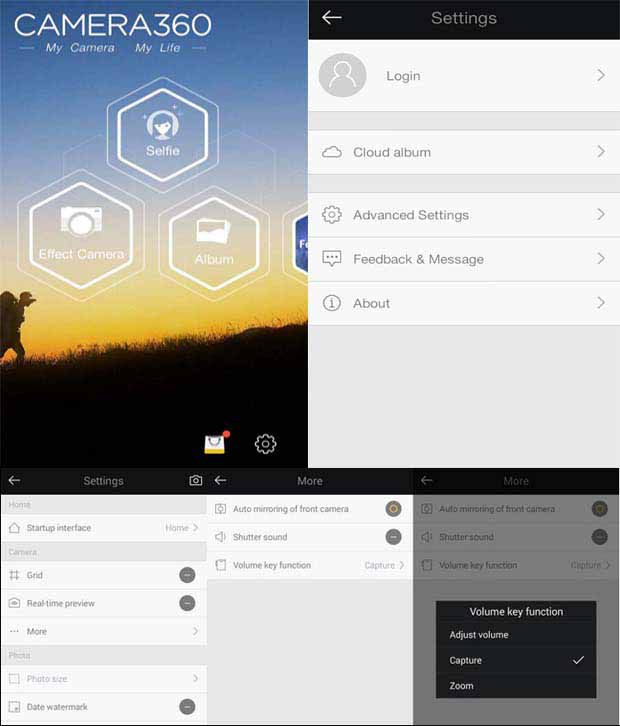
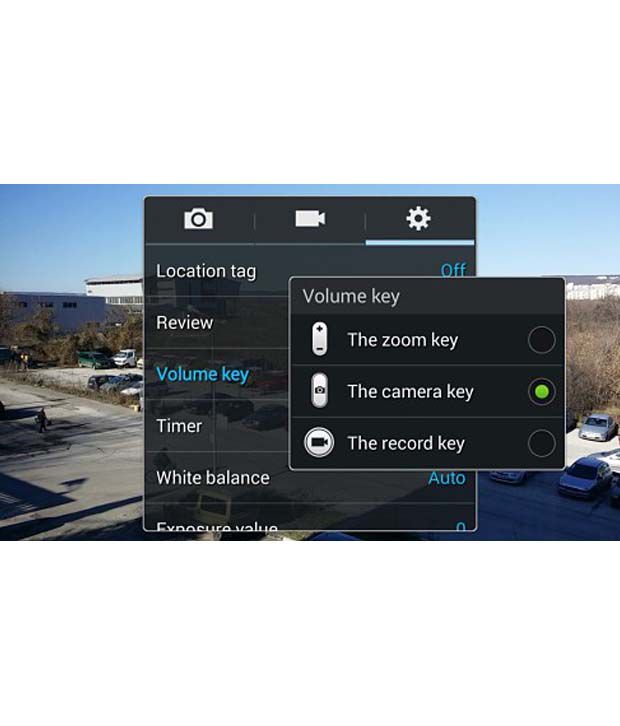




You will be notified when this product will be in stock
| ||||||||||||||
Wireless Mobile Phone Monopod Selfie Stick Bluetooth Enable For Self Portrait , Video Yourself Specifications: Max Load Capactiy: 500g Net Weight: 180g Flex Section:7 Max Weight:500g Length Of Extension: 235-1005 Mm Main Material: Steel. Color:black Pink Green Battery Capacity: 45mah Charging Voltage:5v Charging Time:1 Hour Standbytime:>=100 Hours Autodyne Frequency:>= 500 Times Perfect For: Traveling Video Diaries Video Blogging Hinking/camping Weddings Parties The Beach Concerts Aerial Photos Sports Events Package Include: 1 X Bluetooth Mobile Phone Monopod 1 X Mobile Phone Clip 1 X Charging Cable Compatibility: Most Android & Ios Devices If Your Andriod System Can Not Work Well Normally, Please Follow The Instruction Of Manual To Download A Selfie Sofeware. Main Function:autodyne By Wireless Mobile Phone. Color Will Be Sent As Per Availability.
It is very easy to connect this Selfie Stick having Bluetooth Remote/Shutter with your smartphone. Depending upon the type of mobile phone you own, the settings can be adjusted for using the Bluetooth/Aux Cable connectivity option along with your device.
For all iOS Versions & 4.3+ Android Smartphones
· This selfie stick is compatible with all the iOS versions. You can use it with your Apple iPhones without having to make any manual adjustments. Just connect you device and click endless pictures.
If you are an Android phone user and have 4.3 & above version installed on your device, the Bluetooth remote will successfully connect and function with your smartphone.
For Android Versions less than 4.3
On smartphones having Android version less than 4.3, Bluetooth remote control is not configured to click photos using the side volume buttons. You will have to make changes in your phone settings to be able to use the selfie stick with Bluetooth remote. Alternatively, you can install Camera 360 Ultimate App from Google Play to be able to use the Bluetooth Remote with your device.
Change Phone Settings
Following are the steps that need to be followed for creating optimum settings on your smartphone to make the Bluetooth Remote successfully function with your mobile:
Step 1: Open Camera Application on your Smartphone
Step 2: Tap on the Gear/Settings Icon
Step 3: Click on the Volume Key
Step 4: Choose Volume Key as ‘Camera Key’ to click pictures
Install Camera 360 Ultimate App from Google Play
If you do not find the camera on your smartphone compatible with the above settings, there is an alternative available. You can install Camera 360 Ultimate App from Google Play store and use the selfie stick with Bluetooth remote. This app can be downloaded free of cost and work with any device.
Following are the steps that you can follow to configure the Bluetooth Remote with your smartphone:
Step 1: Download Camera 360 Ultimate App from Google Play store.
Step 2: Tap on the Gear/Settings Icon
Step 3: Tap on Advanced Settings
Step 4: Under Cameras, Tap on ‘More’ and Click on ‘Volume Key’ function
Step 5: Set to ‘Capture Mode’
The images represent actual product though color of the image and product may slightly differ.
Register now to get updates on promotions and
coupons. Or Download App