Something went wrong. Please refresh the page and try again.
Something went wrong. Please refresh the page and try again.
Notifications can be turned off anytime from settings.
Item(s) Added To cart
Qty.
Something went wrong. Please refresh the page and try again.
Something went wrong. Please refresh the page and try again.
Exchange offer not applicable. New product price is lower than exchange product price
Please check the updated No Cost EMI details on the payment page
Exchange offer is not applicable with this product
Exchange Offer cannot be clubbed with Bajaj Finserv for this product
Product price & seller has been updated as per Bajaj Finserv EMI option
Please apply exchange offer again
Your item has been added to Shortlist.
View AllYour Item has been added to Shopping List
View AllSorry! Photron SLF150 Selfie Stick with Aux Cable - Black is sold out.


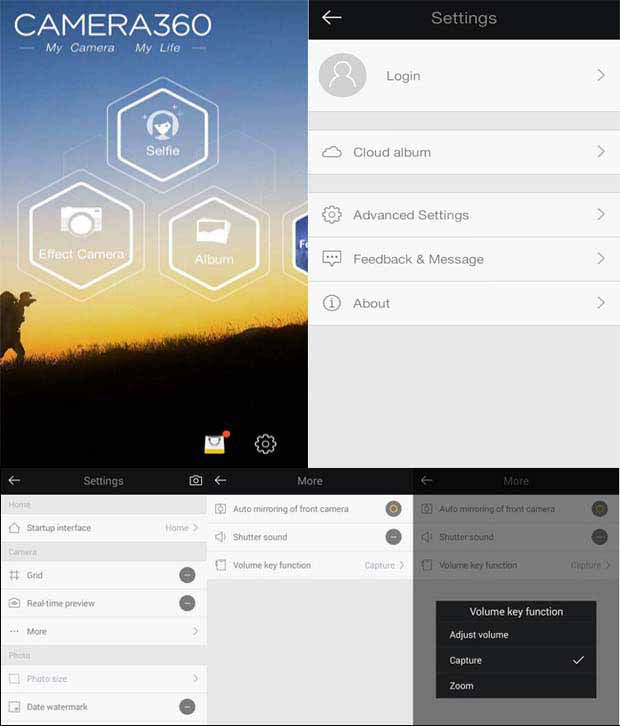
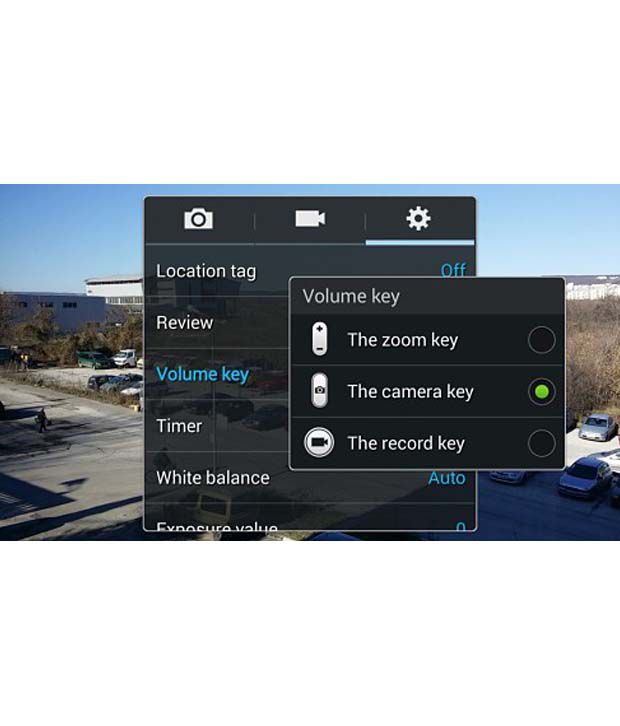

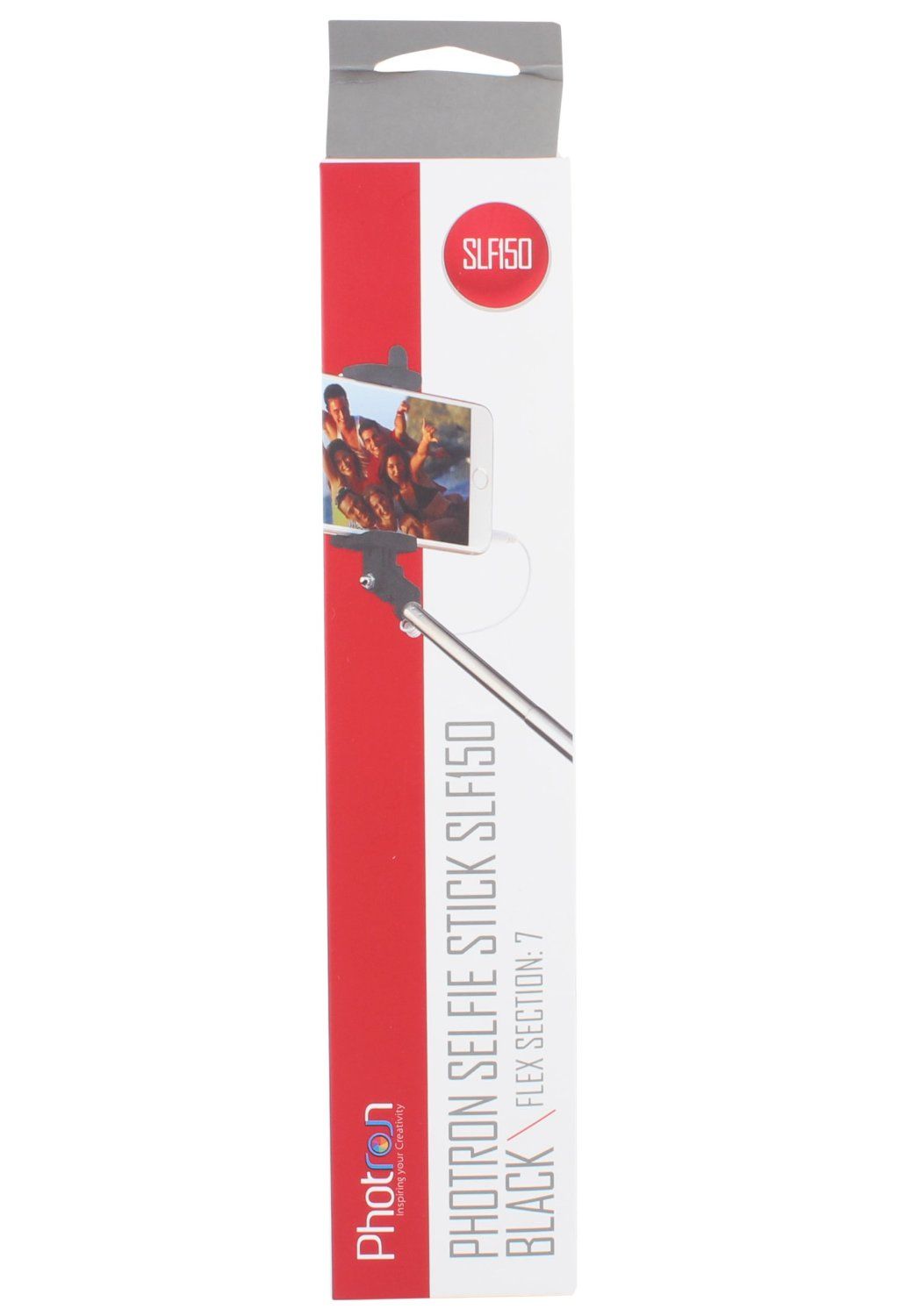
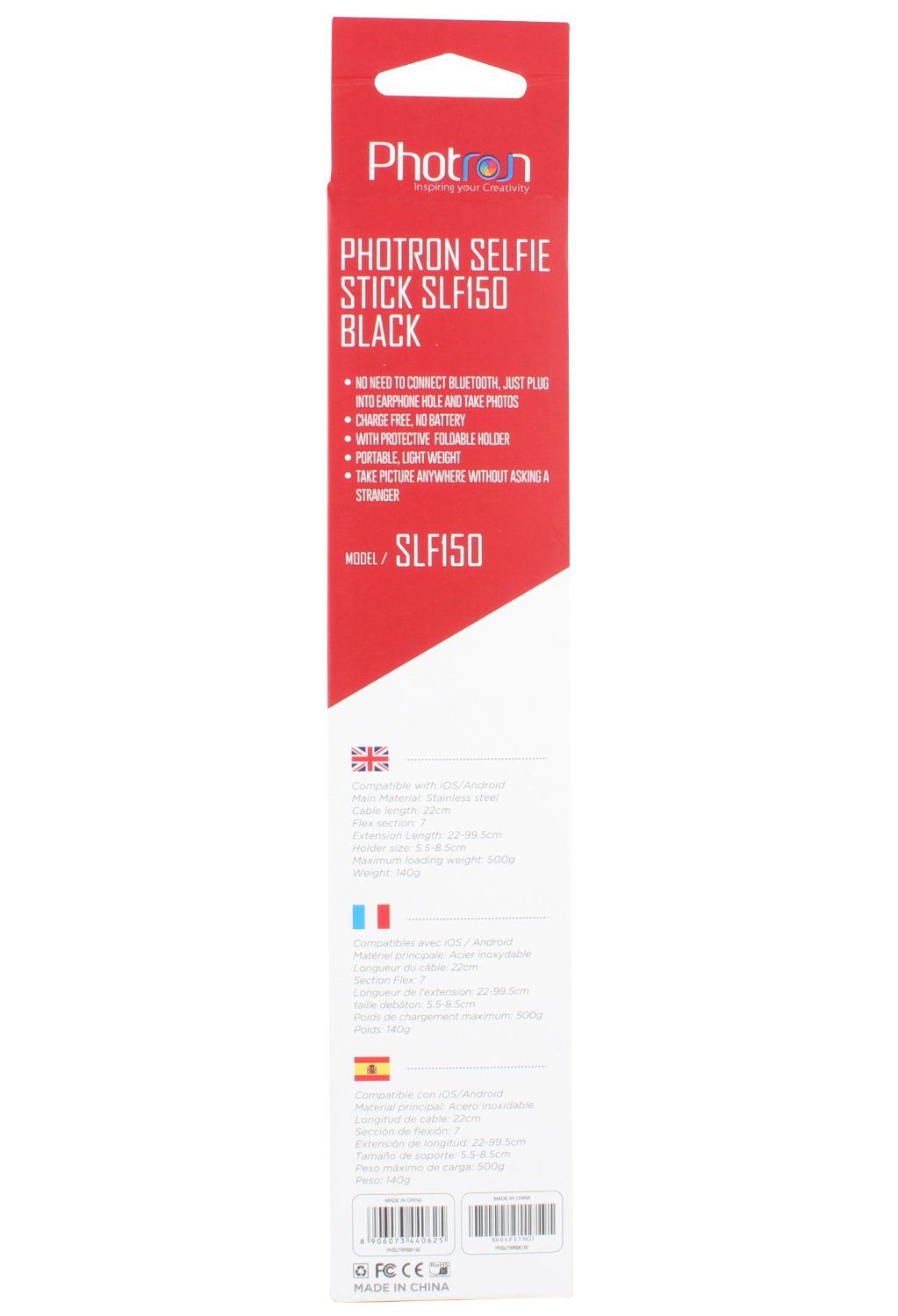
You will be notified when this product will be in stock
Photron selfie model SLF150 is a selfie monopod with an in-built wired switch (in the rod) that enables you to capture selfies just with a click.
Traveling alone? It's ok! No worries if someone is not around to take your picture! Now you can capture a moment when you like and still be in it. Want to capture a moment with your loved one and don't wan't anyone around to capture it? You have got the right product.
This new photron slf100 extendable handheld selfie stick features non-bluetooth shooting, perfectly compatible with those apple phones. Plug and play,no bluetooth pairing or software installation any more! It is lightweight and portable, easy to carry around at anytime. Since battery's charging is not necessary for the stick, you could enjoy continuous shooting as you will.
Features :
Plug and play ready to use, no bluetooth, no charging, no wifi. Just plug it into the audio port of the phone and snap away.
No app required when using on iphone's with iOS 6.0 And above
180 Degree ball head, fully adjustable and extendable upto 40 inches!
No need to connect bluetooth, plug into 3.5Mm earphone jack and click!
Universal phone holder suitable for multiple devices upto 3.5" Width
Portable, lightweight, easy to carry and use. 1 Year limited warranty.
Specifications:
1. Compatible with iOS/android (Does not support andriod on HTC and Motorola)
2. Main material: stainless steel, plastic, silicon
3. Leg flex sections: 7
4. Extension length: 22 - 99.5 Cms / 8 - 40 inch
5. Holder size : 5.5 - 9 Cm / 2.15 - 3.5 Inch
6. Maximum load capacity : 500 gms
7. Weight :150 gms
8. Port : 3.5Mm stereo microphone jack wire
Compatibility:
Compatible for android and iOS (Does not support andriod on HTC and Motorola).
Compatible system: iphone ios5.0, Samsung andriod 4.2, Suitable for iphone 6 iphone 6 plus 5 5s 4s 4 samsung galaxy s4 note 4 3 2. DOES NOT Work with select Lava, Micromax, HTC, Motorola Make Phones.
Camera 360 app may be required on android
Not compatible with moto and HTC
Warranty : 1 year limited warranty on any manufacturing defects.
In the box : 1 x selfie monopod, 1 x selfie monopod, instruction manual
Steps for Connecting AUX Cable
On smartphones having Android version less than 4.3, Bluetooth remote control is not configured to click photos using the side volume buttons. You will have to make changes in your phone settings to be able to use the selfie stick with Bluetooth remote. Alternatively, you can install Camera 360 Ultimate App from Google Play to be able to use the Bluetooth Remote with your device.
Following are the steps that need to be followed for creating optimum settings on your smartphone to make the Bluetooth Remote successfully function with your mobile:
Step 1: Open Camera Application on your Smartphone
Step 2: Tap on the Gear/Settings Icon
Step 3: Click on the Volume Key
Step 4: Choose Volume Key as ‘Camera Key’ to click pictures
Install Camera 360 Ultimate App from Google Play
If you do not find the camera on your smartphone compatible with the above settings, there is an alternative available. You can install Camera 360 Ultimate App from Google Play store and use the selfie stick with Bluetooth remote. This app can be downloaded free of cost and work with any device.
Following are the steps that you can follow to configure the Bluetooth Remote with your smartphone
Step 1: Download Camera 360 Ultimate App from Google Play store.
Step 2: Tap on the Gear/Settings Icon
Step 3: Tap on Advanced Settings
Step 4: Under Cameras, Tap on ‘More’ and Click on ‘Volume Key’ function
Step 5: Set to ‘Capture Mode’
Sample video on how to connect Selfie with Aux Cable with your phone
The images represent actual product though color of the image and product may slightly differ.
Register now to get updates on promotions and
coupons. Or Download App