Something went wrong. Please refresh the page and try again.
Something went wrong. Please refresh the page and try again.
Notifications can be turned off anytime from settings.
Item(s) Added To cart
Qty.
Something went wrong. Please refresh the page and try again.
Something went wrong. Please refresh the page and try again.
Exchange offer not applicable. New product price is lower than exchange product price
Please check the updated No Cost EMI details on the payment page
Exchange offer is not applicable with this product
Exchange Offer cannot be clubbed with Bajaj Finserv for this product
Product price & seller has been updated as per Bajaj Finserv EMI option
Please apply exchange offer again
Your item has been added to Shortlist.
View AllYour Item has been added to Shopping List
View AllSorry! Adobe Photoshop CC Video Training Tutorial DVD DVD is sold out.
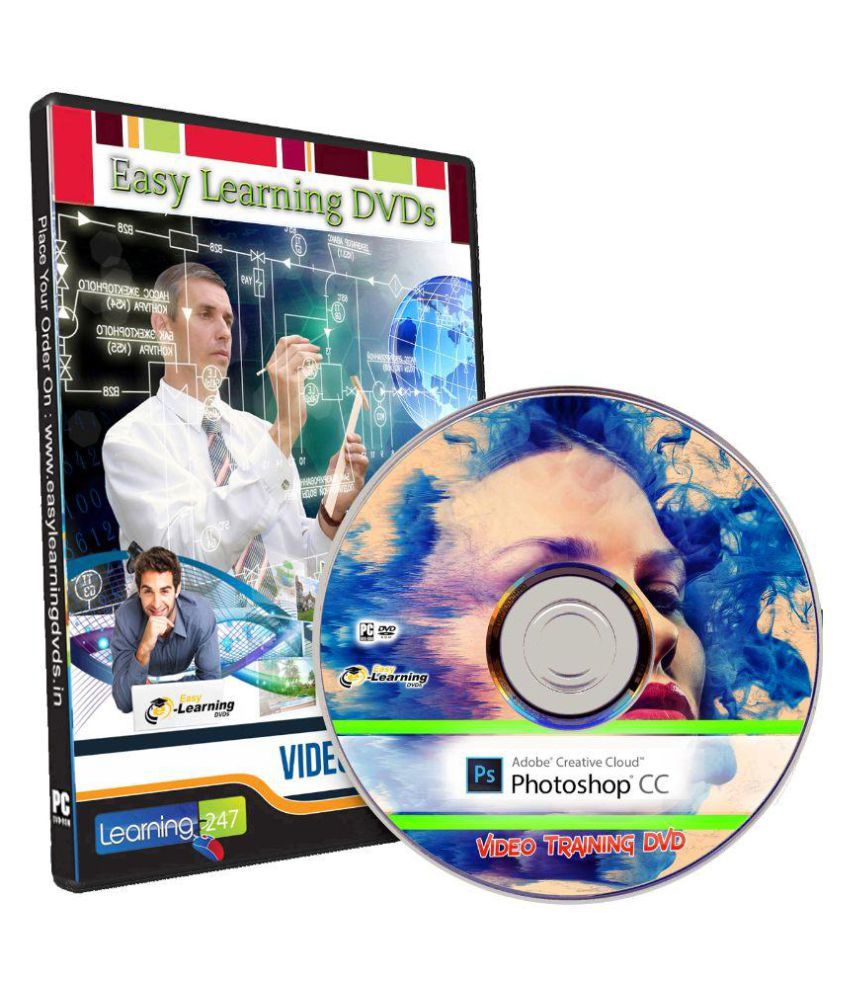
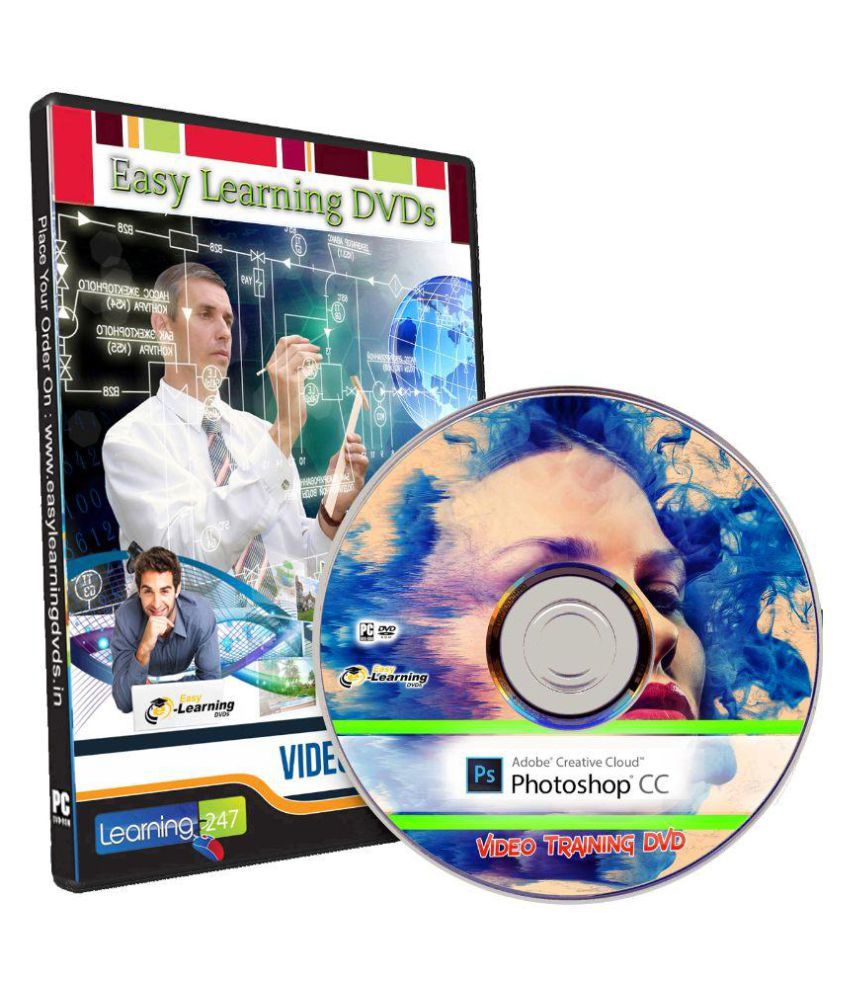
You will be notified when this product will be in stock
Duration: 13.5 hours 176 video lessons are 01. Getting started introduction about andy anderson 02. Photoshop essentials introduction the photoshop interface communicating between macintosh and windows raster versus vector images bit depth and image information 03. Getting efficient introduction essential preference settings synchronizing photoshop settings the new experimental features manager setting up color preferences controlling photoshop menus saving time with shortcuts organizing photoshop panels creating custom workspaces linked smart objects 04. Viewing and controlling images 0401 introduction 0402 opening images in photoshop 0403 working with file information 0404 changing the photoshop view 0405 using the zoom and hand tool 0406 the navigator panel 05. The amazing adobe bridge 0501 introduction 0502 adobe bridge 101 0503 adjusting the workspace 0504 modifying bridge preferences 0505 using favorites to control workflow 0506 organizing images using ratings and labels 0507 using keywords and collections 0508 controlling image information 0509 going beyond image organization 06. Working with the camera raw plug-in 0601 introduction 0602 what is camera raw? 0603 setting up acr preferences 0604 a spin around the acr interface 0605 camera raw preview features 0606 basic adjustments and snapshots 0607 working with multiple images 0608 selectively adjusting images 0609 generating presets in camera raw 0610 saving acr images 07. Photoshop and the world of color 0701 introduction 0702 modifying colorsync preferences 0703 monitor calibration with a spyder 0704 creating a color-friendly workspace 0705 working with color balance 0706 down and dirty color cast removal 0707 using destructive and non-destructive adjustments 0708 applying color tints to an image 0709 turning hue and saturation into a precision tool 0710 from the swatches panel to the world wide web 0711 new color panel features 08. The amazing photoshop layers panel 0801 introduction 0802 the layers panel explained 0803 aligning images within multiple layers 0804 reducing chaos with layer groups 0805 backgrounds and layers 0806 stacking, copying, and deleting layers 0807 merging layer techniques 0808 non-destructive layer vignettes 0809 creating subfolders with generate 09. Photoshop and blending modes 0901 introduction 0902 the basics of blending modes 0903 normal and dissolve blending modes 0904 layer opacity versus fill 0905 the darken blending modes 0906 the lighten blending modes 0907 the contrast blending modes 0908 the invert and tonal blending modes 0909 the brush tool and blending modes 0910 accessing the most recently used brush 0911 identifying modified brushes 10. Gaining control with adjustment layers 1001 introduction 1002 understanding adjustment layers 1003 adjusting image exposure 1004 controlling adjustments with layer links 1005 working with adjustment layer masks 1006 sharing adjustments with other images 1007 using gradients with adjustment layers 11. Working with layer styles 1101 introduction 1102 understanding layer styles 1103 generating a flexible drop shadow 1104 down and dirty neon 1105 working with bevels and pattern overlays 1106 creating a classic wax seal 12. Photoshop and the world of vector 1201 introduction 1202 generating vector paths 1203 creating vector shapes 1204 editing vector paths and shapes 1205 generating complex vector paths 1206 working between vector and raster 1207 creating a clipping path 1208 generating custom shapes 13. Editing selective portions of an image 1301 introduction 1302 introduction to dodging, burning, and sponging 1303 performing a dodge and burn 1304 removing color saturation with sponge 1305 dodging and burning the non-destructive way 1306 controlling dodge and burn with gradients 1307 efficient control with tool presets 14. Cloning, healing, and more 1401 introduction 1402 cloning techniques 1403 using the healing brushes 1404 removing unwanted background objects 1405 working with facial features 1406 whitening teeth 1407 adding a dash of color 1408 moving objects 1409 removing red eye 1410 cropping, straightening, and perspective 1411 perspective warp 15. From color to grayscale 1501 introduction 1502 conversion basics 1503 allowing photoshop to make the conversion 1504 using the black and white adjustment 1505 the ansel adams effect 16. Working with photoshop filters 1601 introduction 1602 smart filters and the filter gallery 1603 controlling a filter's opacity and blending mode 1604 generating cool oil paintings 1605 creative use of the high pass filter 1606 using the render filter to generate a faux sky 1607 working with vanishing point 1608 scripted patterns 17. Creative image manipulation 1701 introduction 1702 tricks with displacement map 1703 creative uses for liquify 1704 multiple layer blending mode techniques 1705 methods for cropping and straightening 1706 changing an image's perspective 1707 shake reduction 1708 working with puppet warp 18. Essential selection techniques 1801 introduction 1802 essential selections 1803 basic selection techniques 1804 the magic wand and quick selection tools 1805 working with refine edge 1806 using the content aware options 1807 atypical selections with grow and similar 1808 selection by color range 1809 smart selection techniques with quick mask 1810 saving selections as channels 19. Saving time with actions 1901 introduction 1902 generating an action from scratch 1903 applying and modifying an action 1904 working smart with batch processing 1905 the amazing droplet feature 20. Levels and curves basics 2001 introduction 2002 the basics of levels 2003 working with levels and masks 2004 adding contrast with levels 2005 curves 101 2006 curves color correction basics 21. Custom brushes and history brushes 2101 introduction 2102 brushes for the sake of brushes 2103 working with existing brushes 2104 creating custom brushes 2105 controlling brushes with the brush panel 2106 the amazing history brush 2107 recording the history of an image 22. Photoshop and the type connection 2201 introduction 2202 the basics of photoshop type 2203 character and paragraph formatting 2204 creating character and paragraph styles 2205 warping and rasterizing text 2206 using type as a mask 2207 stylizing text 2208 the world of 3d 23. Photoshop output options 2301 introduction 2302 photoshop's top file formats 2303 controlling out-of-gamut colors 2304 assigning versus converting color profiles 2305 outputting to behance 2306 photoshop and images to the web 2307 conclusion
The images represent actual product though color of the image and product may slightly differ.
Register now to get updates on promotions and
coupons. Or Download App