Something went wrong. Please refresh the page and try again.
Something went wrong. Please refresh the page and try again.
Notifications can be turned off anytime from settings.
Item(s) Added To cart
Qty.
Something went wrong. Please refresh the page and try again.
Something went wrong. Please refresh the page and try again.
Exchange offer not applicable. New product price is lower than exchange product price
Please check the updated No Cost EMI details on the payment page
Exchange offer is not applicable with this product
Exchange Offer cannot be clubbed with Bajaj Finserv for this product
Product price & seller has been updated as per Bajaj Finserv EMI option
Please apply exchange offer again
Your item has been added to Shortlist.
View AllYour Item has been added to Shopping List
View AllSorry! Autodesk Revit MEP 2016 Video Training Tutorial DVD is sold out.
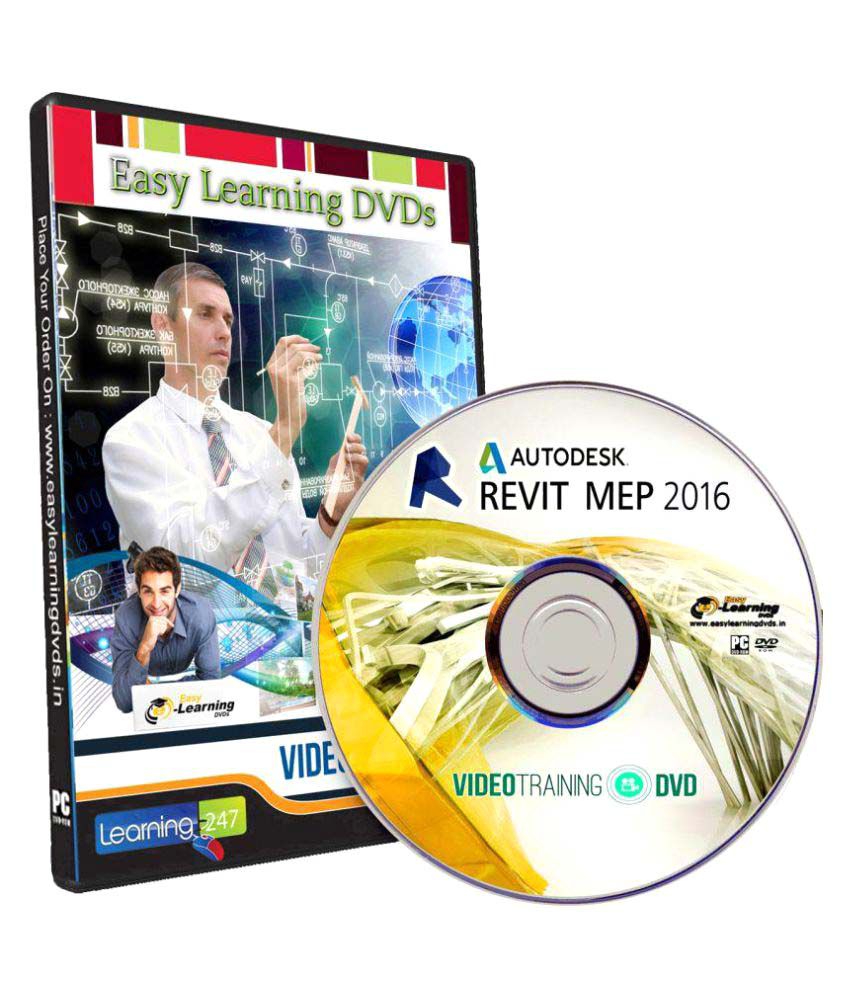
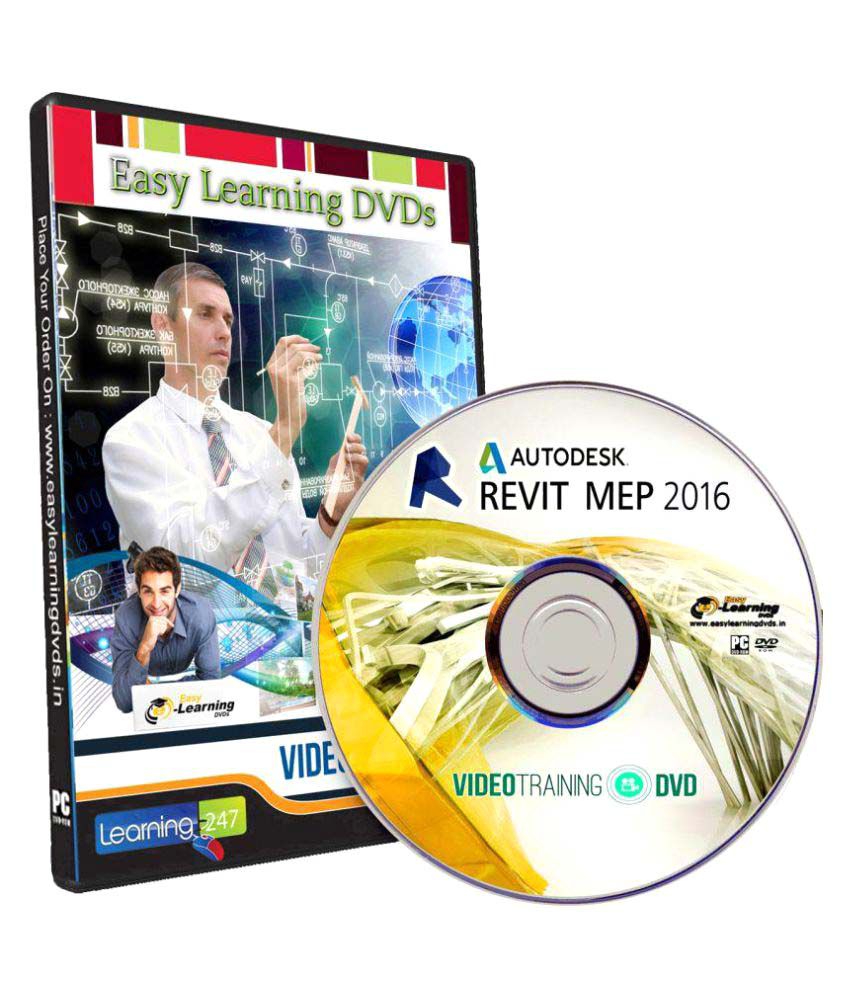
You will be notified when this product will be in stock
Duration: 11.5 hours 144 Video Lessons And Working Files 01. Introduction To Revit MEP 2016 Revit MEP 2016 - Overview About The Author The Revit MEP 2016 Interface Customizing The User Interface Keyboard Shortcuts Using The Included Working Files Working With Views Project Files And Templates Family Files And Templates System Families In-Place Families 0112 How To Access Your Working Files 02. Revit MEP 2016 - At A Glance What Is New In 2016 03. Basic Creation Tools Opening A Standalone Revit MEP Project Viewing The Model - 2D Viewing The Model - 3D Systems Tab - HVAC And Mechanical Systems Tab - Plumbing And Piping Systems Tab - Electrical 04. Basic Editing Tools 0401 Selecting Elements 0402 Using Filters 0403 Use Of The Tab Key 0404 Moving And Copying 0405 Copy And Paste 0406 Rotate 0407 Mirror 0408 Linear Array 0409 Radial Array 0410 Extend And Trim 0411 Align 0412 Offset 0413 Re-Hosting Elements 0414 Groups - Model 0415 Groups - Best Practices 05. Starting A New Project 0501 Starting A New MEP Project 0502 Linking An Architects Revit Model 0503 Copy Monitor - Levels And Grids 0504 Copy Monitor - MEP Fixtures 0505 Initial Plan Views 0506 The Coordination Review Message 0507 Project Information 0508 Saving Your MEP Project - Standalone 0509 Saving Your MEP Project - Worksharing Enabled 0510 Creating Local Files 0511 Linking CAD Files 0512 Using Linked CAD Files - Architectural Approach 0513 Using Linked CAD Files - Architecture Elevations 0514 Using Linked CAD Files - Architecture Floor Plans 06. Views 0601 Controlling Visibility 0602 Duplication Views - Which Types To Use 0603 Sections 0604 Elevations 0605 Creating Callouts 0606 Understanding Floor Plans - View Range 0607 Understanding Ceiling Plans - View Range 0608 View Templates 0609 Matchlines 0610 Scope Box 0611 Section Box 07. Spaces And Zones 0701 Rooms And Room Tags 0702 Creating Spaces 0703 Space Separation 0704 Creating Zones 0705 System Browser And Zones 0706 Area And Volume Calculations 0707 Color Schemes 08. Building Performance Analysis 0801 Energy Analysis 0802 Energy Settings 0803 Exporting For Secondary Analysis 09. Systems 0901 The System Browser 0902 Graphic Overrides For HVAC And Piping Layouts 0903 Checking Systems 10. HVAC 1001 Mechanical Settings - Ducts 1002 Air Terminals And Mechanical Equipment 1003 Duct Placeholders 1004 Ducts 1005 Duct Insulation And Lining 1006 Modifying Ducts 1007 Adding And Modifying Fittings And Accessories 1008 Duct Systems 1009 Automatic Duct Layouts 11. Hydronic Piping Systems 1101 Mechanical Settings - Pipes 1102 Plumbing And Piping Systems 1103 Adding Mechanical Equipment 1104 Adding Placeholder Pipes 1105 Adding Pipes 1106 Parallel Pipes 1107 Modifying Pipes 1108 Adding Accessories 1109 Pipe Systems 1110 Automatic Pipe Layouts 12. Plumbing Systems 1201 Adding Plumbing Fixtures 1202 Modifying Plumbing Fixtures 1203 Plumbing Systems 1204 Generating Pipe Layouts 13. Fire Protection Systems 1301 Sprinklers 1302 Sprinkler Systems 1303 Sprinkler Pipe Layouts 14. Fabrication Parts 1401 Fabrication Settings 1402 Placing Fabrication Parts 1403 Fabrication Part Placement Tools 1404 Fabrication Layout Editing Tools 1405 Editing Fabrication Parts 15. Electrical Systems 1501 Electrical Settings 1502 Electrical Components - Lighting Fixtures 1503 Electrical Components - Electrical Equipment 1504 Electrical Components - Electrical Devices 1505 Creating Lighting Circuits 1506 Creating Switch Systems 1507 Creating Power Circuits 1508 Cable Tray 1509 Conduit 16. Electrical Panel Schedules 1601 Creating Panel Schedules 1602 Modifying Panel Schedules 17. Scheduling 1701 MEP Schedules 1702 Lighting Schedules 1703 System Family Schedules 1704 Material Takeoff Schedules 18. Detailing 1801 Creating Details 1802 Adding Details 1803 Annotating Details 1804 Saving Drafting Views 1805 Detailing In 3D 1806 Importing Details 1807 Legends 19. Documentation 1901 Sheets And Placeholders 1902 Guide Grids 1903 Sheet And Title Block Properties 1904 Placing Views In Sheets 1905 Editing Views In Sheets 1906 Working Inside Views 1907 Adding Revisions 1908 Adding Dimensions 1909 Tags And Text 1910 Printing 20. Worksharing 2001 Worksharing 2002 User Setup 2003 Worksharing Ownership 2004 Worksharing Detach 2005 Worksharing History And Restore 21. Presentations 2101 Materials 2102 Exporting Images 2103 Walkthroughs 22. Review 2201 What We Learned Bonus course Revit 2017 MEP Training Duration: 3:52 Introduction Welcome What you should know before watching this course Using the exercise files 1. Starting a Revit Project Starting a project using Revit templates Touring the user interface Linking other models Copying levels and setting up monitoring Creating floor plans Viewing the models 2. Revit Electrical Adding receptacles Adding panels Creating spaces Creating a circuit Adding lighting fixtures Adding switches Creating a lighting circuit Creating a switching circuit Creating and labeling a wiring plan Adding conduit Creating conduit types Adding cable tray Challenge: Electrical Solution: Electrical 3. Revit Mechanical Starting a mechanical project Adding mechanical equipment Adding air terminals Adding a supply duct Adding a return duct Adding duct accessories and fittings Sizing a duct Tagging a duct Adding zones and heating and cooling loads Challenge: Mechanical Solution: Mechanical 4. Revit Plumbing Creating a plumbing view Adding fixtures and domestic supply piping Adding sanitary sloped piping Adding equipment Adding additional piping Creating a system Adding pipe accessories Tagging items Looking at the System Browser 5. Revit Fire Protection Creating a sprinkler view Adding sprinklers Creating sprinkler pipe types Modeling mains Modeling branch lines Adding pipe accessories Tagging items Adding specialty items Creating a fire alarm circuit Creating a fire alarm view 6. Revit Worlkflow Creating detail views Importing CAD Importing details Creating sheets Printing sheets Creating schedules Using phasing Working with text Working with dimensions Looking at mechanical settings Simple modify techniques Making and controlling revisions 7. Fabrication Parts Fabrication settings Designing and optimizing to fabrication Modeling fabrication parts Adding hangers Tagging Fabrication schedules
The images represent actual product though color of the image and product may slightly differ.
Register now to get updates on promotions and
coupons. Or Download App