Something went wrong. Please refresh the page and try again.
Something went wrong. Please refresh the page and try again.
Notifications can be turned off anytime from settings.
Item(s) Added To cart
Qty.
Something went wrong. Please refresh the page and try again.
Something went wrong. Please refresh the page and try again.
Exchange offer not applicable. New product price is lower than exchange product price
Please check the updated No Cost EMI details on the payment page
Exchange offer is not applicable with this product
Exchange Offer cannot be clubbed with Bajaj Finserv for this product
Product price & seller has been updated as per Bajaj Finserv EMI option
Please apply exchange offer again
Your item has been added to Shortlist.
View AllYour Item has been added to Shopping List
View AllSorry! Rhobos AnyCast Hdmi Dongle Receiver - Black is sold out.






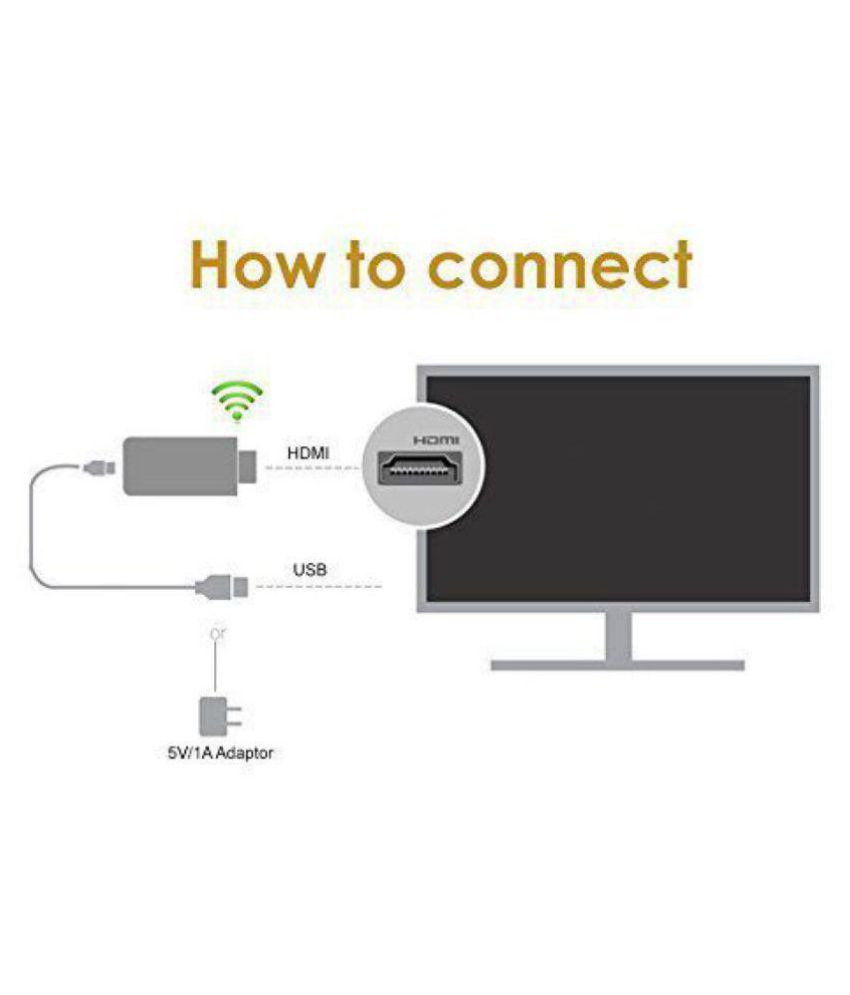



You will be notified when this product will be in stock
Installation Procedure:-
Step 1: Press the button to switch to AirPlay mode.
Step 2: Read password on screen.
Step 3: Establish WiFi connection between iOS device and AnyCast.
Step 4: Turn on AirPlay and select AnyCast’s SSID.
Miracast for Android
Step 1: Switch to Miracast mode by pressing button
Step 2: Miracast mode ready
Step 3: Find the Miracast function on your Android device (such as screen mirroring/miracast/smart view).
Step 4: Establish Miracast connection between Android device and AnyCast.
Some Illutrations for various mobiles:-
1) Samsung :- Go to :- Settings>Connection > Screen Mirroring) (S4 as sample)
2) HuaWei :- Go to Shortcuts > Multi-screen) (Honor 6 illustration as below)
3) Sony Xperia (Settings> Wireless & networks > More > Screen mirroring)
4) Oppo (Settings > Other wireless connections > WiFi Display) (R9 for illustration)
7) LeTV (System settings> More >Wireless display) (Max 2 as sample)
The images represent actual product though color of the image and product may slightly differ.
For warranty-related claims, please contact the brand service centre.
Register now to get updates on promotions and
coupons. Or Download App