Something went wrong. Please refresh the page and try again.
Something went wrong. Please refresh the page and try again.
Notifications can be turned off anytime from settings.
Item(s) Added To cart
Qty.
Something went wrong. Please refresh the page and try again.
Something went wrong. Please refresh the page and try again.
Exchange offer not applicable. New product price is lower than exchange product price
Please check the updated No Cost EMI details on the payment page
Exchange offer is not applicable with this product
Exchange Offer cannot be clubbed with Bajaj Finserv for this product
Product price & seller has been updated as per Bajaj Finserv EMI option
Please apply exchange offer again
Your item has been added to Shortlist.
View AllYour Item has been added to Shopping List
View AllSorry! Everything Imported Selfie Stick With Bluetooth Remote Monopod And Dust Plugin is sold out.



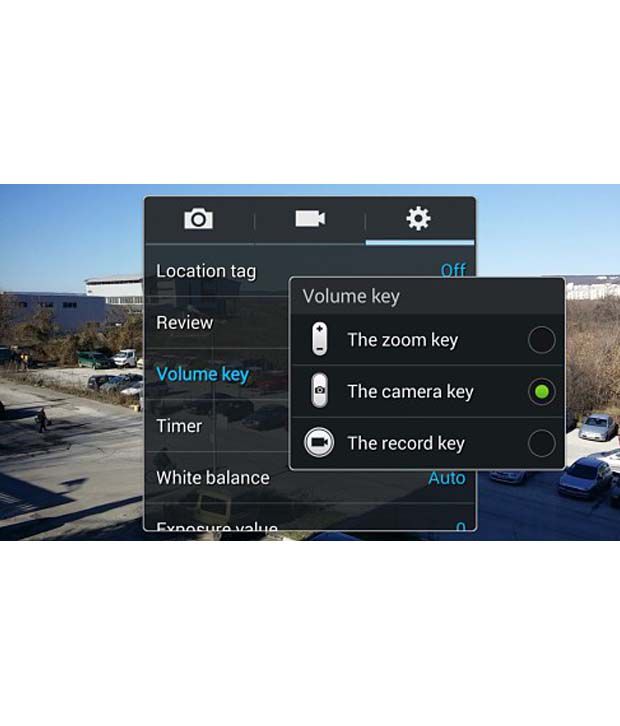
You will be notified when this product will be in stock
Perfect your selfie with selfie on a stick. Portable selfie stick selfiestick monopod fits iphone, Mobile, digital camera, gopro, and more. No arm stretching, now take perfect pictures with everyone in the picture. The new Selfie Stick has a Non-slip soft foam handle. Just need to pair your remote with phone bluetooth and start shooting. Comes with a special mirror which is designed for revision purpose. Compatible with most digital cameras and accessories. Works with all compact point and shoot digital cameras weighing up to one pound with a Self-Timer and tripod socket. Collapses down to 8 inches and extends all the way out to 37 inches. It has a Multi-Position ball head with stabilizing lock. See your cameras display screen from in front of the camera with the included mirror. No more blurry shots of half your head. Can also use a remote camera trigger device with the Selfie Stick to give you better control over your photos. Users can use the Wireless Controller or that which support both iOS and Android device.
It is very easy to connect this Selfie Stick having Bluetooth Remote/Shutter with your smartphone. Depending upon the type of mobile phone you own, the settings can be adjusted for using the Bluetooth/Aux Cable connectivity option along with your device.
For all iOS Versions & 4.3+ Android Smartphones
· This selfie stick is compatible with all the iOS versions. You can use it with your Apple iPhones without having to make any manual adjustments. Just connect you device and click endless pictures.
If you are an Android phone user and have 4.3 & above version installed on your device, the Bluetooth remote will successfully connect and function with your smartphone.
For Android Versions less than 4.3
On smartphones having Android version less than 4.3, Bluetooth remote control is not configured to click photos using the side volume buttons. You will have to make changes in your phone settings to be able to use the selfie stick with Bluetooth remote. Alternatively, you can install Camera 360 Ultimate App from Google Play to be able to use the Bluetooth Remote with your device.
Change Phone Settings
Following are the steps that need to be followed for creating optimum settings on your smartphone to make the Bluetooth Remote successfully function with your mobile:
Step 1: Open Camera Application on your Smartphone
Step 2: Tap on the Gear/Settings Icon
Step 3: Click on the Volume Key
Step 4: Choose Volume Key as ‘Camera Key’ to click pictures
Install Camera 360 Ultimate App from Google Play
If you do not find the camera on your smartphone compatible with the above settings, there is an alternative available. You can install Camera 360 Ultimate App from Google Play store and use the selfie stick with Bluetooth remote. This app can be downloaded free of cost and work with any device.
Following are the steps that you can follow to configure the Bluetooth Remote with your smartphone:
Step 1: Download Camera 360 Ultimate App from Google Play store.
Step 2: Tap on the Gear/Settings Icon
Step 3: Tap on Advanced Settings
Step 4: Under Cameras, Tap on ‘More’ and Click on ‘Volume Key’ function
Step 5: Set to ‘Capture Mode’
The images represent actual product though color of the image and product may slightly differ.
Register now to get updates on promotions and
coupons. Or Download App