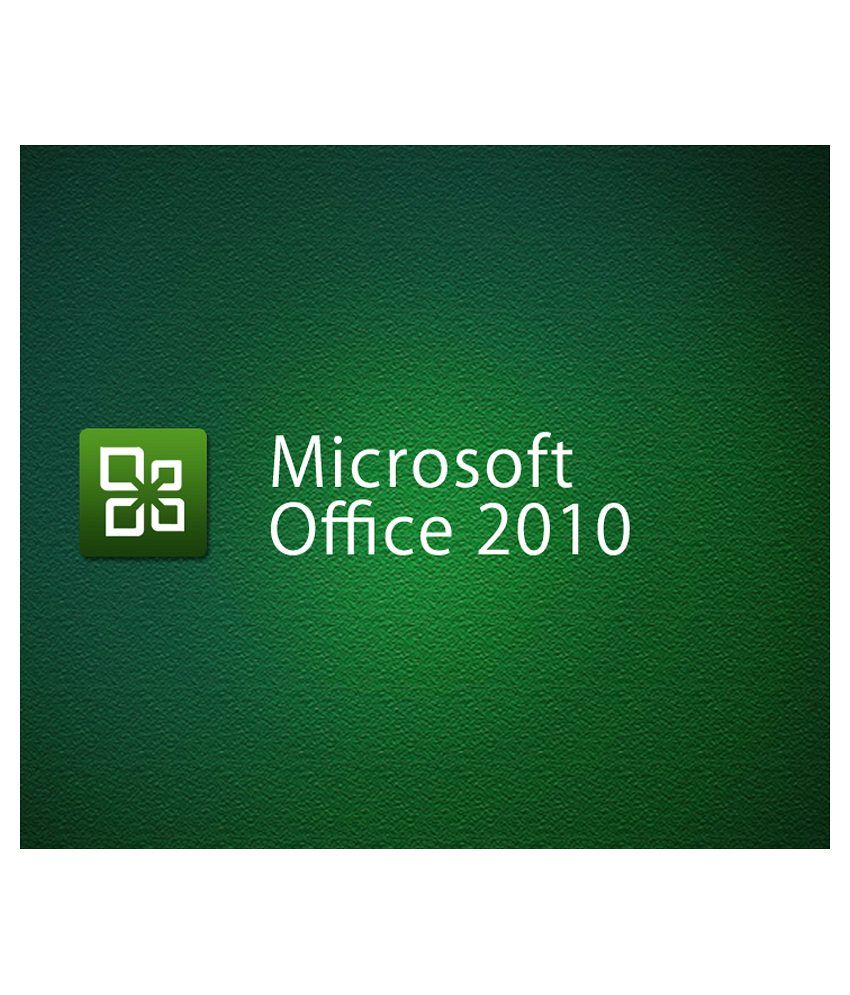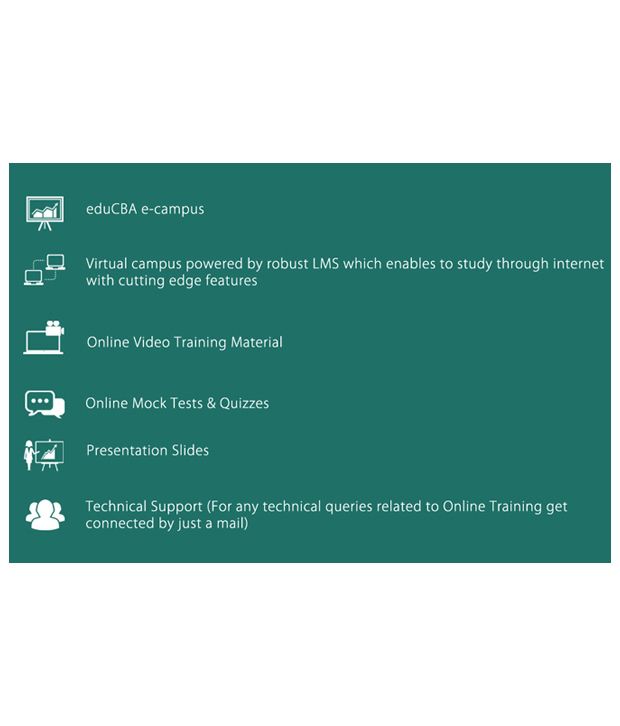![]()
Syste
m (Hardware/Software)
Requirements
| Operating
Software | Windows XP or
Higher
| | Processor | Minim
um P4 or Higher
| | RAM | 1 GB or
Higher
| | Browser | Any
| | Recommended Internet
Speed | Minimum 1MBPS
| | Supported Browser
Plug-ins | * Updated
Flash Player, * Update Java
| | Other
Requirements | Speaker or
headphone | |
Prdocut DescriptionThis comprehensive course will empower you with the knowledge and skills necessary to be a proficient user of Microsoft Office 2010. Whether you want to learn Excel or Word or Access or PPT in MS Office 2010, this is where you get everything in Microsoft Office 2010. This is a bundle of many courses of MS Office 2010. Learn Microsoft Office 2010 with this comprehensive course. You get our complete courses in Access, Excel, Outlook, PowerPoint and Word 2010. Microsoft Office 2010 is a widespread edition of the famous workplace software.
Courses included with this bundle:
Learn Excel 2010
Learn Excel 2010 - Advanced
Learn Word 2010
Learn Outlook 2010
Learn PowerPoint 2010
Learn Access 2010
By the end of this course you will be able to successfully start Microsoft Office 2010 applications using a variety of methods, explore windows and identify various features in the window, navigate around software applications, use the ribbons, navigate the various menus associated with each ribbon, create documents, spreadsheets, databases, and presentations, insert text in documents using various methods, save documents using the save and save-as commands, and close a document and properly exit a software application program.
Microsoft Office programs are the most widely used applications by students and employees alike, because of their easy to use interface as well as high functionality. The process for learning basic computer skills is incomplete without being fluent at using MS Office products for daily use.
Research shows that Microsoft Office is the only software package called out within the top 20 skills needed across all occupations, explicitly required in 15 percent of high-growth, high-salary positions. Microsoft Office is No. 3 on the list of skills most required, and Microsoft PowerPoint and Word are No. 11 and No. 13 most required skills. Therefore, in order for you to compete in today's workforce, it is imperative for you obtain skills in Microsoft Office.
Course Curriculum
Section1:Microsoft Excel 2010 - Beginners
Lecture1:Introduction 2010
Lecture2:Excel Chart Concepts
Lecture3:Chart Concepts 2010 With Solution (DOWNLOAD)
Lecture4:Creating Basic Charts
Lecture5:Chart Building 2010 Without Solution (DOWNLOAD)
Lecture6:Chart Building 2010 With Solution (DOWNLOAD)
Lecture7:Fine-tuning of charts in excel
Lecture8:Chart Options 1 and 2
Lecture9:Chart Options 3 and 4
Lecture10:Chart Options 2010 Without Solution (DOWNLOAD)
Lecture11:Chart Options 2010 With Solution (DOWNLOAD)
Lecture12:Format Tab Options
Lecture13:Column and Line Chart
Lecture14:Pie Diagram
Lecture15:Area Chart
Lecture16:Doughnut Bubble and Radar Chart
Lecture17:Specific Chart Types 2010 Without Solution (DOWNLOAD)
Lecture18:Specific Chart Types 2010 With Solution (DOWNLOAD)
Lecture19:Paste Chart Data
Lecture20:Multiple Source Data and Chart Table
Lecture21:Basic Dynamic Chart
Lecture22:Chart Sources 2010 Without Solution (DOWNLOAD)
Lecture23:Chart Sources 2010 With Solution (DOWNLOAD)
Lecture24:Dynamic Chart with Check boxes
Lecture25:Dynamic Pie Chart
Lecture26:Pareto Chart
Lecture27:Chart Filter
Lecture28:Advance Dynamic Chart
Lecture29:Calculator Chart
Lecture30:Pivot Chart
Lecture31:Specialized Charts & Graphs 2010 Without Solution (DOWNLOAD)
Lecture32:Specialized Charts & Graphs 2010 With Solution (DOWNLOAD)
Section2:Microsoft Excel 2010 - Advanced
Lecture33:Data Formatting
Lecture34:Create Pivot Table
Lecture35:Adjusting Fields
Lecture36:Consolidation Sheets
Lecture37:Managing Pivot Table
Lecture38:Basics of Pivot Table Without Solution
Lecture39:Basics of Pivot Table With Solution
Lecture40:Totals Display
Lecture41:Summary Display
Lecture42:Multiple Data Field
Lecture43:Data Grouping
Lecture44:Drill Down Data
Lecture45:Calculated Field
Lecture46:Summarizing Data Using Pivot Table Without Solution
Lecture47:Summarizing Data Using Pivot Table With Solution
Lecture48:Pivot Data Sorting
Lecture49:Customised Sorting
Lecture50:Limited Data Display
Lecture51:Rule Based Sorting
Lecture52:Data Slicer
Lecture53:Slicer Formatting
Lecture54:Filter Area
Lecture55:Removing Filter
Lecture56:Data Filtering Without Solution
Lecture57:Data Filtering With Solution
Lecture58:Formatting Pivot Table
Lecture59:Layouts In Pivot Table
Lecture60:Basics Pivot Table Formatting Without Solution
Lecture61:Basics Pivot Table Formatting With Solution
Lecture62:Rule Based Conditional Formatting
Lecture63:Top Bottom Rule Based
Lecture64:Data Bars
Lecture65:Adding Color Scales
Lecture66:Icon Indicators
Lecture67:Conditional Formatting
Lecture68:Basic Pivot Chart
Lecture69:Pivoting Pivot Chart
Lecture70:Filter Pivot Chart Data
Lecture71:Formatting Pivot Chart
Lecture72:Different Chart Types
Lecture73:Pivot Chart Without Solution
Lecture74:Pivot Chart With Solution
Lecture75:Print Table Part 1
Lecture76:Print Table Part 2
Lecture77:Print Separate
Lecture78:Print Headers
Lecture79:Printing Table With Headers
Lecture80:Print Table
Lecture81:First Macro
Lecture82:Executing The Macro
Lecture83:Macro without solution
Lecture84:Macro with solution
Lecture85:Starting With Power Pivot
Lecture86:Linked Table
Lecture87:Creating Relationships Between Tables
Lecture88:Pivot TableIn Power Pivot
Lecture89:Get External DataIn Power Pivot
Lecture90:Introduction of Power Pivot Without Solution
Lecture91:Introduction of Power Pivot With Solution
Lecture92:Introduction To DAX
Lecture93:Reference To Dax Functions
Lecture94:Adding Calculated Column
Lecture95:Adding Calculated Field
Lecture96:DAX in Power Pivot Without Solution
Lecture97:DAX in Power Pivot With Solution
Section3:Microsoft Access 2010 Tutorials
Lecture98:Introduction to Microsoft Access
Lecture99:Starting Microsoft Access
Lecture100:Trusting a File
Lecture101:Quick Access Toolbar
Lecture102:Backstage of Access
Lecture103:Exploring the Ribbons
Lecture104:Navigation Pane
Lecture105:Components of a Database
Lecture106:Planning and designing the database
Lecture107:Create a table in Layout View
Lecture108:Understanding the structure of a table
Lecture109:Create a table using design view
Lecture110:Create a table using calculated field
Lecture111:Field Properties
Lecture112:Importing data into Access
Lecture113:Formatting tools
Lecture114:Linking the tables
Lecture115:Using Query wizard for Simple Queries
Lecture116:Using design Query
Lecture117:Sorting data using Queries
Lecture118:Modifying the Queries
Lecture119:Building calculated fields
Lecture120:Create data entry forms
Lecture121:Create compound forms
Lecture122:Modifying forms in Layout and design view
Lecture123:Report on single table
Lecture124:Report on multiple table and formatting
Lecture125:Create reports through queries
Lecture126:Exporting data from Access
Lecture127:Creating a mail merge
Section4:Learn Microsoft Word 2010 - Beginners
Lecture128:Basic Microsoft Word 2010 Introduction
Lecture129:Basic Microsoft Word 2010 PDF
Lecture130:Introduction to Word 2010 & Understanding the Ribbons
Lecture131:Back Stage View & Quick Access Toolbar
Lecture132:Compatibility Mode & Navigation Pane 2010
Lecture133:Working with Text 2010
Lecture134:Selection of Text 2010
Lecture135:Find & Replace Text 2010
Lecture136:Understanding Fonts 2010
Lecture137:Working with fonts & applying basic formatting
Lecture138:Text effects 2010
Lecture139:How to save a word document 2010
Lecture140:Other file format 2010
Lecture141:Arranging paper margins, paper orientation & paper size 2010
Lecture142:Inserting columns & page break ups 2010
Lecture143:Using watermarks, page colour & page border 2010
Lecture144:Checking spelling & grammar 2010
Lecture145:Using thesaurus, word count & translate language 2010
Lecture146:Printing a document 2010
Lecture147:Setting Print Options 2010
Lecture148:Alignment, Justifying & Line Spacing 2010
Lecture149:Use of indents, tabs & bulleted or numbering list 2010
Lecture150:Demonstrating a document with pictures & clip art 2010
Lecture151:Positioning, Wrapping & Re-sizing a picture 2010
Lecture152:Use of table, smartart, charts & screen shots 2010
Lecture153:Special Effects 2010
Lecture154:Customizing a word & Ribbon 2010
Section5:Microsoft word 2010 - Advanced
Lecture155:Advance Microsoft Word 2010 Introduction
Lecture156:Understanding Themes 2010
Lecture157:Change style sets colours, fonts & paragraph spacing 2010
Lecture158:Creating quick styles & table of contents 2010
Lecture159:Restrict Formatting & Create Multi-level list 2010
Lecture160:Understanding of Tables 2010
Lecture161:Converting text into table, formatting and adding & rows in a table 2010
Lecture162:Creating a form 2010
Lecture163:Use of excel spreadsheet, sorting of data & converting table into text 2010
Lecture164:Understanding of Cover Page 2010+ Add Content
Lecture165:Numbering pages, headers, footers & text box 2010+ Add Content
Lecture166:Customising Headers & Footers 2010+ Add Content
Lecture167:Document Sharing 2010+ Add Content
Lecture168:Tracking Changes 2010
Lecture169:Accepting & Rejecting Changes 2010
Lecture170:Comparing & Combining Changes 2010
Lecture171:Mail Merge 2010
Lecture172:Protecting your document 2010
Benefits
eduCBA e-campus
Virtual campus powered by robust LMS which enables to study through internet with cutting edge features
Online Video Training Material
Presentation Slides
USP of the product
* 24 x 7 online access* Learn from tutorials curated by expert industry professionals and trainers* Certificate of Completion* Practical application oriented skillsHow to use? (Steps to use Study Material)
Step 1 - eduCBA sends the redemption coupon along with the registration link. Step 2 - Student will register with his register email id and coupon Step 3 - Student receive the course access and password on his/her email idStep 4 - Login using your email id and password and start learningTo get more information, you may want to watch the video below
Learn Everything, Anywhere, Anytime
India's Largest Online Education Marketplace