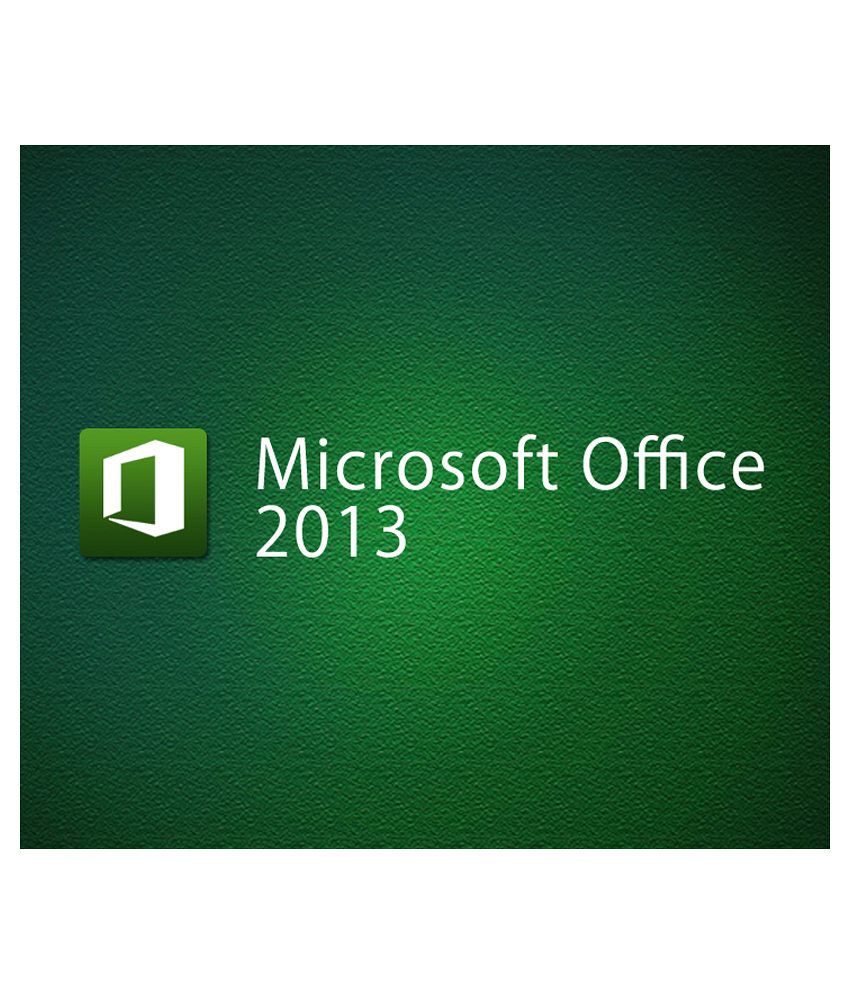![]()
Syste
m (Hardware/Software)
Requirements
| Operating
Software | Windows XP or
Higher
| | Processor | Minim
um P4 or Higher
| | RAM | 1 GB or
Higher
| | Browser | Any
| | Recommended Internet
Speed | Minimum 1MBPS
| | Supported Browser
Plug-ins | * Updated
Flash Player, * Update Java
| | Other
Requirements | Speaker or
headphone | |
Prdocut DescriptionThis comprehensive course will empower you with the knowledge and skills necessary to be a proficient user of Microsoft Office 2013. Whether you want to learn Excel or Word or Access or PPT in MS Office 2013, this is where you get everything in Microsoft Office 2013. This is a bundle of many courses of MS Office 2013. Learn Microsoft Office 2013 with this comprehensive course. You get our complete courses in Access, Excel, Outlook, PowerPoint and Word 2013. Microsoft Office 2013 is a widespread edition of the famous workplace software.
Courses included with this bundle:
Learn Excel 2013
Learn Excel 2013 - Advanced
Learn Word 2013
Learn Outlook 2013
Learn PowerPoint 2013
Learn Access 2013
By the end of this course you will be able to successfully start Microsoft Office 2013 applications using a variety of methods, explore windows and identify various features in the window, navigate around software applications, use the ribbons, navigate the various menus associated with each ribbon, create documents, spreadsheets, databases, and presentations, insert text in documents using various methods, save documents using the save and save-as commands, and close a document and properly exit a software application program.
Microsoft Office programs are the most widely used applications by students and employees alike, because of their easy to use interface as well as high functionality. The process for learning basic computer skills is incomplete without being fluent at using MS Office products for daily use.
Research shows that Microsoft Office is the only software package called out within the top 20 skills needed across all occupations, explicitly required in 15 percent of high-growth, high-salary positions. Microsoft Office is No. 3 on the list of skills most required, and Microsoft PowerPoint and Word are No. 11 and No. 13 most required skills. Therefore, in order for you to compete in today's workforce, it is imperative for you obtain skills in Microsoft Office
Course Curriculum
Section1:Overview
Lecture1:Overview
Section2:Getting Started
Lecture2:Opening Excel
Lecture3:Familiarity with excel interface and Ribbons
Lecture4:Surfing an excel worksheet and How to use HELP in MS Excel
Section3:Case Study
Lecture5:Case Study
Lecture6:XYZ Company Basic Excel Case Study
Section4:Data Entry
Lecture7:Data Entry in excel
Section5:Populating the Case Study in Excel
Lecture8:Populating the Case Study in Excel
Lecture9:Populating case study in excel (without solution)
Lecture10:Populating case study in excel (with solution)
Section6:Calculations
Lecture11:Calculations
Lecture12:Calculations (without solution)
Lecture13:Calculations (with solution)
Section7:Formulas
Lecture14:Formulas - part 1
Lecture15:Formulas - part 2
Section8:Excel 2013 - Financial functions using Excel
Lecture16:Introduction
Lecture17:DOWNLOAD Course Materials
Lecture18:Understanding Future Value
Lecture19:Calculation of Future Value
Lecture20:Calculating Simple and compound Interest
Lecture21:Calculation of FV using compound interest
Lecture22:Understanding Present Value (PV)
Lecture23:Calculate NPER and RATE
Lecture24:Lender and Borrower FV
Lecture25:DOWNLOADABLE Course Materials
Lecture26:Multiple cash flows
Lecture27:Multiple cash flows- FV Calculation
Lecture28:Asset valuation using DCF analysis
Lecture29:DOWNLOADABLE Course Materials
Lecture30:Understanding NPV and IRR calculation
Lecture31:Understanding project selection using NPV and IRR
Lecture32:Understanding NPV and IRR at different cash flow intervals
Lecture33:Understanding XNPV
Lecture34:Understanding XIRR
Lecture35:DOWNLOADABLE Course Materials
Lecture36:Understanding the PMT functions
Lecture37:Calculating loan payment with grace period
Lecture38:Understanding PPMT and IPMT
Lecture39:DOWNLOADABLE Course Materials
Lecture40:Calculating the PRICE of the bond (premium bonds)
Lecture41:Calculating the PRICE of the bond (discounted bonds)
Lecture42:Calculating the YIELD
Lecture43:Calculating the DURATION
Section9:Excel 2013 - Excel Graphs & Charts
Lecture44:Learning about Excel Charts & Graphs 2013
Lecture45:01 Understanding Excel Charts
Lecture46:Chart Concepts 2013 Without Solution (DOWNLOAD)
Lecture47:Chart Concepts 2013 With Solution (DOWNLOAD)
Lecture48:02 Basic Learning of Excel Charts
Lecture49:Chart Building 2013 With Solution (DOWNLOAD)
Lecture50:Chart Building 2013 Without Solution (DOWNLOAD)
Lecture51:03 Alteration of Excel Charts
Lecture52:04 Modifying Options of Charts - part 1
Lecture53:04 Modifying Options of Charts - part 2
Lecture54:Chart Options 2013 With Solution (DOWNLOAD)
Lecture55:Chart Options 2013 Without Solution (DOWNLOAD)
Lecture56:05 Arrangement of Tab Options
Lecture57:Column and Line Chart
Lecture58:Pie Diagram
Lecture59:Area Chart
Lecture60:Doughnut, Bubble and Radar Chart
Lecture61:Specific Chart Types 2013 With Solution (DOWNLOAD)
Lecture62:Specific Chart Types 2013 Without Solution (DOWNLOAD)
Lecture63:Paste Chart Data
Lecture64:Multiple Source Data and Table Chart
Lecture65:Basic Dynamic Chart
Lecture66:Chart Sources 2013 With Solution (DOWNLOAD)
Lecture67:Chart Sources 2013 Without Solution (DOWNLOAD)
Lecture68:Dynamic Chart with Check boxes
Lecture69:Dynamic Pie Chart
Lecture70:Pareto Chart
Lecture71:Frequency Chart
Lecture72:Chart Filter
Lecture73:Gantt Chart
Lecture74:Advanced Dynamic Chart
Lecture75:Calculator Chart
Lecture76:Pivot Chart
Lecture77:Map Chart
Lecture78:Specialized Charts & Graphs 2013 With Solution (DOWNLOAD)
Lecture79:Specialized Charts & Graphs 2013 Without Solution (DOWNLOAD)
Section10:Excel 2013 - Excel Dashboard
Lecture80:Introduction to Dashboard
Lecture81:Concepts of Excel Dashboard
Lecture82:Vlookup
Lecture83:Hlookup and Sum product
Lecture84:Hlookup and Sum product Continues
Lecture85:Choose Function
Lecture86:Lookups Without Solution (DOWNLOAD)
Lecture87:Lookups With Solution (DOWNLOAD)
Lecture88:3D Charts
Lecture89:Area and Bar Chart
Lecture90:Combination Charts
Lecture91:Different Typs
Lecture92:Types of Charts Without Solution (DOWNLOAD)
Lecture93:Types of Charts With Solution (DOWNLOAD)
Lecture94:Pivot Table
Lecture95:Pivot Chart and Slicer
Lecture96:Pivot Charts and Slicer New Without Solution (DOWNLOAD)
Lecture97:Pivot Charts and Slicer New With Solution (DOWNLOAD)
Lecture98:Checkbox
Lecture99:Check and Scroll 1
Lecture100:Scroll Chart
Lecture101:Check and Scroll Without Solution (DOWNLOAD)
Lecture102:Check and Scroll With Solution (DOWNLOAD)
Lecture103:Basic Macro Part 1
Lecture104:Macro Example Without Solution (DOWNLOAD)
Lecture105:Macro Example With Solution (DOWNLOAD)
Lecture106:Basic Macro Part 2
Lecture107:Macro Navigation
Lecture108:Dashboard End
Lecture109:Macro chart Example and Navigation Without Solution (DOWNLOAD)
Lecture110:Macro Chart Example With solution (DOWNLOAD)
Lecture111:Macro Navigation With Solution (DOWNLOAD)
Section11:Excel 2013 - Pivot Table
Lecture112:Data Formatting
Lecture113:Creating Pivot Table
Lecture114:Recommended Data Table
Lecture115:Pivoting Pivot Table
Lecture116:External Data
Lecture117:Consolidation Sheets
Lecture118:Managing Pivot Table
Lecture119:Basics of Pivot Table Without Solution
Lecture120:Basics of Pivot Table With Solution
Lecture121:Totals Display
Lecture122:Summary Display
Lecture123:Multiple Data Field
Lecture124:Data Grouping
Lecture125:Drill Down Data
Lecture126:Calculated Field
Lecture127:Summarizing Data Using Pivot Table Without Solution
Lecture128:Summarizing Data Using Pivot Table With Solution
Lecture129:Pivot Data Sorting
Lecture130:Customised Sorting
Lecture131:Limited Data Display
Lecture132:Rule Based Sorting
Lecture133:Data Slicer
Lecture134:Slicer Formatting
Lecture135:Filter Area
Lecture136:Removing Filters
Lecture137:Data Filtering Without Solution
Lecture138:Data Filtering With Solution
Lecture139:Formatting Pivot Table
Lecture140:Layouts In Pivot Table
Lecture141:Basics Pivot Table Formatting Without Solution
Lecture142:Basics Pivot Table Formatting With Solution
Lecture143:Rule Based Conditional Formatting
Lecture144:Top Bottom Rule Based
Lecture145:Data Bars
Lecture146:Adding Color Scales
Lecture147:Icon Indicators
Lecture148:Conditional Formatting
Lecture149:Basic Pivot Chart
Lecture150:Pivoting Pivot Chart
Lecture151:Filter Pivot Chart Data
Lecture152:Formatting Pivot Chart
Lecture153:Different Chart Types
Lecture154:Pivot Chart without Solution
Lecture155:Pivot Chart with Solution
Lecture156:Print Table Part 1
Lecture157:Print Table Part 2
Lecture158:Print Separate
Lecture159:Print Headers
Lecture160:Printing Table With Headers
Lecture161:Print Table
Lecture162:First Macro
Lecture163:Executingthe Macro
Lecture164:Using Macros In Pivot Tables Without Solution
Lecture165:Using Macros In Pivot Tables With Solution
Lecture166:Starting With Power Pivot
Lecture167:Why Use Power Pivot
Lecture168:Adding Table To Power Pivot
Lecture169:Creating Relationships Between Tables
Lecture170:Pivot TableIn Power Pivot
Lecture171:Get External DataIn Power Pivot
Lecture172:Introduction of Power Pivot Without solution
Lecture173:Introduction of Power Pivot With solution
Lecture174:Introduction To DAX
Lecture175:Reference To Dax Functions
Lecture176:Adding Calculated Column
Lecture177:Adding Calculated Field
Lecture178:Power Pivot Calculated Field Without Solution
Lecture179:Power Pivot Calculated Field With Solution
Lecture180:Power Pivot Calculated Column with solution
Lecture181:Introduction To Power View
Lecture182:Displaying Data Using Different Controls Part 1
Lecture183:Displaying Data Using Different Controls Part 2
Lecture184:Formatting Of Controls
Lecture185:Filters In Power View
Lecture186:Data Display Using Charts In Power View
Lecture187:Data Display Using Maps
Lecture188:Introduction of Power View Without Solution
Lecture189:Introduction of Power View With Solution
Section12:Learn Microsoft Access 2013
Lecture190:Introduction to Microsoft Access
Lecture191:Starting Microsoft Access
Lecture192:Trusting a file
Lecture193:Quick Access toolbar
Lecture194:Backstage of Access
Lecture195:Exploring the ribbons
Lecture196:Navigation Pane
Lecture197:Components of a Database
Lecture198:Planning and designing the database
Lecture199:Create a table in Layout View
Lecture200:Understanding the structure of a table
Lecture201:Create a table using design view
Lecture202:Create a table using calculated field
Lecture203:Field Properties
Lecture204:Importing data into Access
Lecture205:Formatting tools
Lecture206:Linking the tables
Lecture207:Using Query wizard for Simple Queries
Lecture208:Using design Query
Lecture209:Sorting data using Queries
Lecture210:Building calculated fields
Lecture211:Create data entry forms
Lecture212:Create compound forms
Lecture213:Modifying forms in Layout and design view
Lecture214:Report on single table
Lecture215:Report on multiple table and formatting
Lecture216:Create reports through queries
Lecture217:Exporting data from Access
Lecture218:Creating a mail merge
Section13:Learn Microsoft Word 2013
Lecture219:Introduction 2013
Lecture220:Basic Microsoft Word 2013
Lecture221:Introduction to Word 2013 and Understanding the Ribbons
Lecture222:Backstage View and Quick Access Toolbar 2013
Lecture223:Compatibility Mode and Navigation Pane 2013
Lecture224:Working with text 2013
Lecture225:Selection of Text 2013
Lecture226:Find and Replace Text 2013
Lecture227:Understanding Fonts 2013
Lecture228:Working with Fonts and Applying Basic Formatting 2013
Lecture229:Text Effects 2013
Lecture230:How to Save a Document 2013
Lecture231:Other File Formats 2013
Lecture232:Arranging Paper Margins, Paper Orientation and Paper Size 2013
Lecture233:Inserting Columns and Page Break up 2013
Lecture234:Using Watermarks, Page Colour and Page Borders 2013
Lecture235:Checking Spelling and Grammar 2013
Lecture236:Using Thesaurus, Word Count and Language Translate 2013
Lecture237:Printing a Document 2013
Lecture238:Setting Print Options 2013
Lecture239:Alignment Justifying and Line Spacing 2013
Lecture240:Use of Indents, Tabs and bulleted or Numbering list 2013
Lecture241:Demonstrating a Document with Pictures 2013
Lecture242:Positioning, Wraping And Re-sizing a Picture 2013
Lecture243:Use of Table, Smart art, Charts, Screen Shots 2013
Lecture244:Special Effects 2013
Lecture245:Customizing a Word and its Ribbons 2013
Section14:Microsoft word 2013 - Advanced
Lecture246:Advance Microsoft Word 2013 Introduction
Lecture247:Understanding Themes 2013
Lecture248:Change style sets colors, fonts & paragraph spacing 2013
Lecture249:Creating quick styles & table of contents 2013
Lecture250:Restrict Formatting & Create Multi-level list 2013
Lecture251:Understanding of Tables 2013
Lecture252:Converting text into table, formatting and adding columns & rows in a table 2013
Lecture253:Creating a form 2013
Lecture254:Use of excel spreadsheet, sorting of data & converting table into text 2013
Lecture255:Understanding of Cover Page 2013
Lecture256:Numbering pages, headers, footers & text box 2013
Lecture257:Customising Headers & Footers 2013
Lecture258:Document Sharing 2013
Lecture259:Tracking Changes 2013
Lecture260:Accepting & Rejecting Changes 2013
Lecture261:Comparing & Combining Changes 2013
Lecture262:Mail Merge 2013
Lecture263:Protecting your document 2013
Section15:Microsoft One Note 2013
Lecture264:One Note Introduction
Lecture265:What is One Note?
Lecture266:Launching One Note
Lecture267:Understanding the Interface
Lecture268:Sharing Notebook
Lecture269:Sharing Notebook- Properties
Lecture270:Creating a New Notebook
Lecture271:Adding New Sections
Lecture272:Working with Pages and Sub-pages
Lecture273:Creating a Note
Lecture274:Sending Content to One Note
Lecture275:Copy Data from PDF
Lecture276:Screen Clipping
Lecture277:Adding Images
Lecture278:Adding Media Files
Lecture279:Inserting Excel Sheets
Lecture280:Adding Equations & Symbols
Lecture281:Formatting Text
Lecture282:Using Styles
Lecture283:Bullets & Numbering
Lecture284:Spell Check & Auto Correct Options
Lecture285:Customizing the Interface
Lecture286:Search Option
Lecture287:Uses of Tags
Lecture288:Adding new Templates
Lecture289:Creating a New Template
Lecture290:Making a default template for a Section
Lecture291:Page setup
Lecture292:Adding Graphics to Background
Lecture293:Inserting a Table
Lecture294:Inserting Rows & Columns
Lecture295:Formatting the Table
Lecture296:Converting Table to Excel Spreadsheet
Lecture297:Using OneNote Draw Option
Lecture298:Converting Handwriting to Text
Lecture299:Changing Handwriting and Shapes
Lecture300:Ink to Math option
Lecture301:Interacting with Outlook
Lecture302:Sending Page Information by email
Lecture303:Outlook Tasks
Lecture304:Saving to other Formats
Lecture305:Saving Notebook to PDF Format
Lecture306:Saving Notebook on SkyDrive
Lecture307:Inviting others
Lecture308:Creating a shared link
Lecture309:Syncing the Notebook
Lecture310:Author Indicators
Lecture311:Identifying Recent changes
Lecture312:Page Versions
Lecture313:Quick access toolbar & Ribbon changes
Lecture314:Email Option changes
Lecture315:Setting up Password
Lecture316:Backup Options for Notebook
Benefits
eduCBA e-campus
Virtual campus powered by robust LMS which enables to study through internet with cutting edge features
Online Video Training Material
Presentation Slides
USP of the product
* 24 x 7 online access* Learn from tutorials curated by expert industry professionals and trainers* Certificate of Completion* Practical application oriented skillsHow to use? (Steps to use Study Material)
Step 1 - eduCBA sends the redemption coupon along with the registration link. Step 2 - Student will register with his register email id and coupon Step 3 - Student receive the course access and password on his/her email idStep 4 - Login using your email id and password and start learningTo get more information, you may want to watch the video below
Learn Everything, Anywhere, Anytime
India's Largest Online Education Marketplace