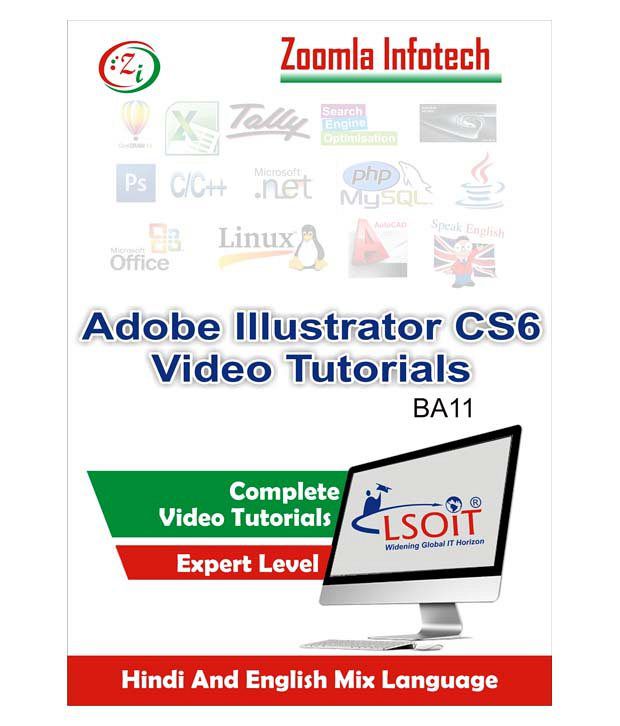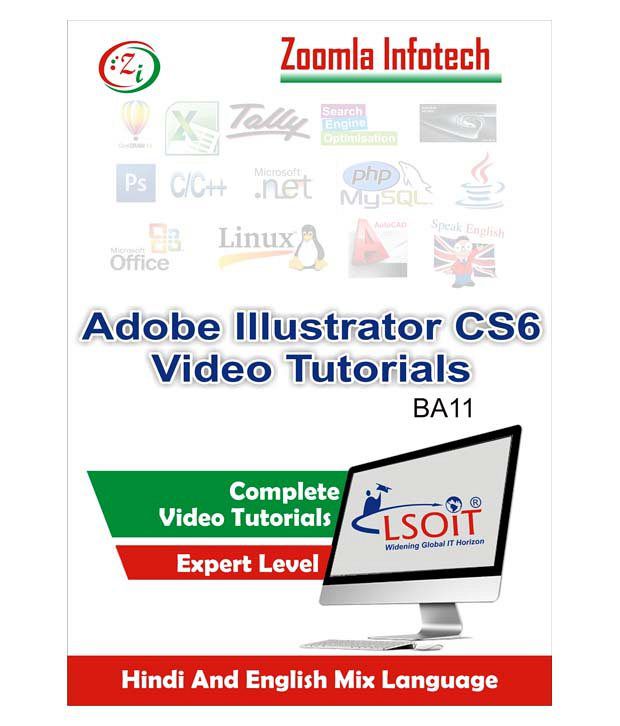We will dispatch the device containing course content within 72 Hrs of purchase. This Divce may be used to get started and continue with the course.
Complete List of Tutorials for Adobe ILUSTRTOR in Hindi by Zoomla Infotech
• Introduction Of Adobe Illustrator CS6 - 1
• Exploring The Interface Part - 1
• Exploring The Interface Part - 1
• Exploring Panels - 1
• Change Interface Color - 1
• Working With Control Panel - 1
• Create New Workspace - 1
• Delete Workspace - 1
• Customize Keyboard Shortcut - 1
• Creating Files For Print - 1
• Creating Files For Web - 1
• Opening Single And Multiple Documents - 1
• Arrange Multiple Documents - 1
• Navigating Within A Document - 1
• Screen Modes - 1
• Changing Units Of Measurement - 1
• Placing Images Into Illustrator - 2
• Lock And Hide Artwork - 2
• Creating Artboard - 2
• Create Artboard Within Opened Document - 2
• Using Prebuilt Templates - 2
• Creating Custom Views - 2
• Edit Views - 2
• Preview And Outline Mode - 2
• Creating Shapes Part - 2
• Creating Shapes Part - 2
• Flare Tool - 2
• Creating Line Segment Tool, Arc Tool & Spiral Tool - 2
• Rectangular Grid Tool - 2
• Polor Grid Tool - 2
• Grouping Objects - 2
• Cool Tips - 2
• Eraser Tool - 2
• Using Scissors Tool - 2
• Using Knife Tool - 2
• Working With Fills - 2
• Working With Strokes - 2
• Working With Brush Stroke - 2
• Creating Dashes And Arrowheads - 2
• Applying Gradients To Strokes - 2
• Creating Your Own Pattern Fill - 2
• Applying And Editing Pattern Fills - 2
• Creating Compound Paths Part - 2
• Creating Compound Paths Part - 2
• Creating Compound Shapes - 2
• Blob Brush Tool - 2
• Magic Wand Tool - 2
• Lasso Tool - 2
• Creating Point And Area Text - 2
• Adjusting Type Settings - 2
• Basic Text Editing - 2
• Creating Text On A Path - 2
• Rotate Tool And Reflect Tool - 2
• Rotating Objects - 2
• Scale Tool - 3
• Duplicating Objects - 3
• Revert In File Menu - 3
• Selecting Objects By Attribute - 3
• Repeating Transformations - 3
• Aligning And Distributing Objects - 3
• Creating Color Group In Swatch Panel - 3
• Working With Color Libraries - 3
• Using Color Guide Panel - 3
• Create A Swatch Library - 3
• Importing Swatches - 3
• Working With Open And Closed Path - 3
• Working With Pen Tool - 3
• Drawing Curve Lines - 3
• Add Anchor Point Tool And Delete Anchor Point Tool - 3
• Working With Convert Anchor Point Tool - 3
• Width Tool - 3
• Using Width Profile - 3
• Working With Shape Builder Tool - 3
• Symbols - 3
• Using Prebuilt Symbols - 3
• Symbol Sprayer Tool And Symbol Shifter Tool - 3
• Symbol Scruncher Tool And Symbol Sizer Tool - 3
• Symbol Spinner Tool And Symbol Stainer Tool - 3
• Symbol Screener Tool And Symbol Styler Tool - 3
• Breaking The Symbol Link - 3
• Redefine Symbol - 3
• Drawing Modes - 3
• Exploring Appearance Panel - 3
• Add New Fill In Existing Fill - 3
• Applying Multiple Strokes - 3
• Applying Drop Shadow - 3
• Applying Inner Glow Effect - 3
• Applying Scribble - 3
• Create Graphic Styles - 3
• Applying Graphic Styles - 3
• Add Gradient To Swatch Panel - 3
• Using Isolation Mode - 3
• Exploring Graphic Styles Panel Part - 3
• Exploring Graphic Styles Panel Part - 3
• Saving Graphic Styles - 3
• Import Graphic Styles From Another Document - 3
• Exploring Layers Panel - 3
• Targetting Layers - 3
• Working With Sublayers - 3
• Locking, Hiding And Deleting Layers - 3
• Using Layers Panel Menu Part - 4
• Using Layers Panel Menu Part - 4
• Using Clipping Mask Part - 4
• Using Clipping Mask Part - 4
• Direct Selection Tool And Group Selection Tool - 4
• Eyedropper Tool - 4
• Using Paint Brush Tool - 4
• Blend Tool Part - 4
• Blend Tool Part - 4
• Pencil Tool, Smooth Tool And Eraser Tool - 4
• Save In PDF - 4
• Distorting Objects - 4
• Free Transform Tool - 4
• Creating 3D Ribbon - 4
• Saving Artwork - 4
• Save As Template - 4
• Save For Web - 4
• Save In Legacy Format - 4
• Print Artwork - 4
• Change Case - 4
• Creating Apples And Saucer - 4
• Round Corners And Feather Effects - 4
• Perspective Grid Tool Part - 4
• Perspective Grid Tool Part - 4
• Applying Artwork To Grid - 4
• Warp Effect - 4
• Applying Reflection Effect Part - 4
• Applying Reflection Effect Part - 4
• Using Glyphs Panel - 4
• Enter Text In Shape - 4
• Working With Area Type Options - 4
• Using Illustrator File In InDesign - 4
• Creating 3D Objects - 4
• Tilde Key Tricks - 5
• Creating Beveled Star - 5
• Creating 3D Gear - 5
• Live Paint Bucket Part - 5
• Live Paint Bucket Part - 5
• Place Text File In Illustrator - 5
• Creating Interlocked Text - 5
• Threaded Text - 5
• Show Or Hide Text Thread - 5
• Align Text - 5
• Create Rows And Columns In Text - 5
• Creating 3D Letters - 5
• Using Character Panel - 5
• Using Illustrator File In Photoshop - 5
• Type Orientation - 5
• Creating And Editing Gradients - 5
• Resizing Artwork – 5
To get more information, you may want to watch the video below
Learn Everything, Anywhere, Anytime
India's Largest Online Education Marketplace