Something went wrong. Please refresh the page and try again.
Something went wrong. Please refresh the page and try again.
Notifications can be turned off anytime from settings.
Item(s) Added To cart
Qty.
Something went wrong. Please refresh the page and try again.
Something went wrong. Please refresh the page and try again.
Exchange offer not applicable. New product price is lower than exchange product price
Please check the updated No Cost EMI details on the payment page
Exchange offer is not applicable with this product
Exchange Offer cannot be clubbed with Bajaj Finserv for this product
Product price & seller has been updated as per Bajaj Finserv EMI option
Please apply exchange offer again
Your item has been added to Shortlist.
View AllYour Item has been added to Shopping List
View AllSorry! BLUESEED Anycast Dongle Receiver (Use with Mobile's Screen Mirror, Screen Cast option) is sold out.

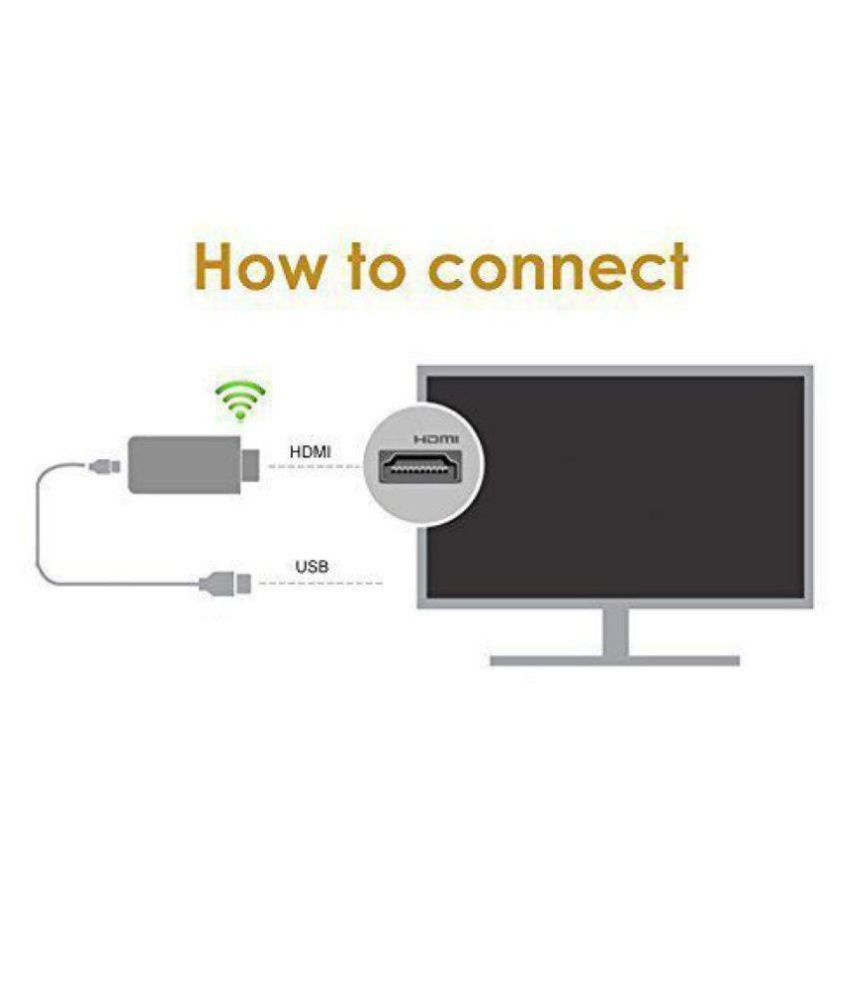

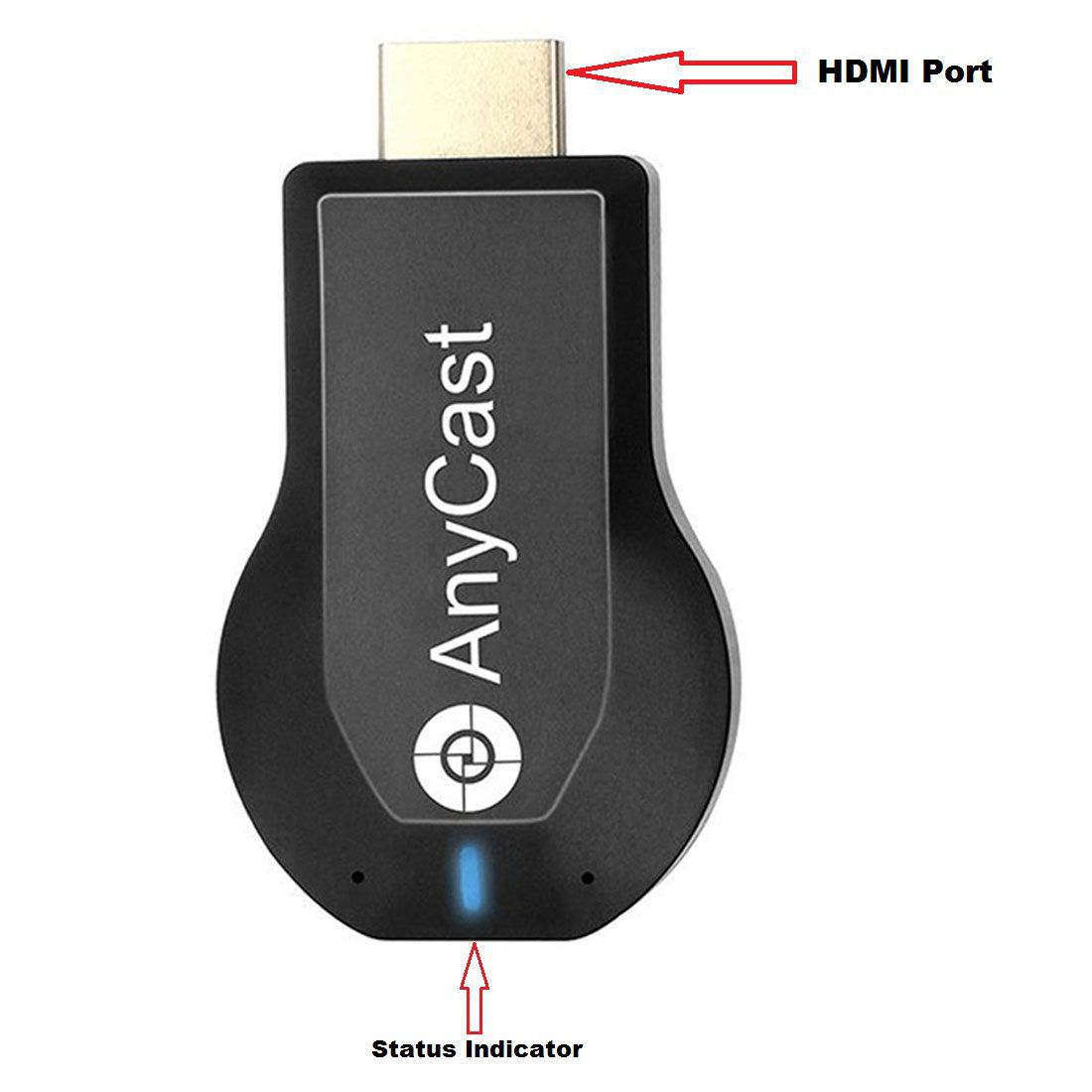
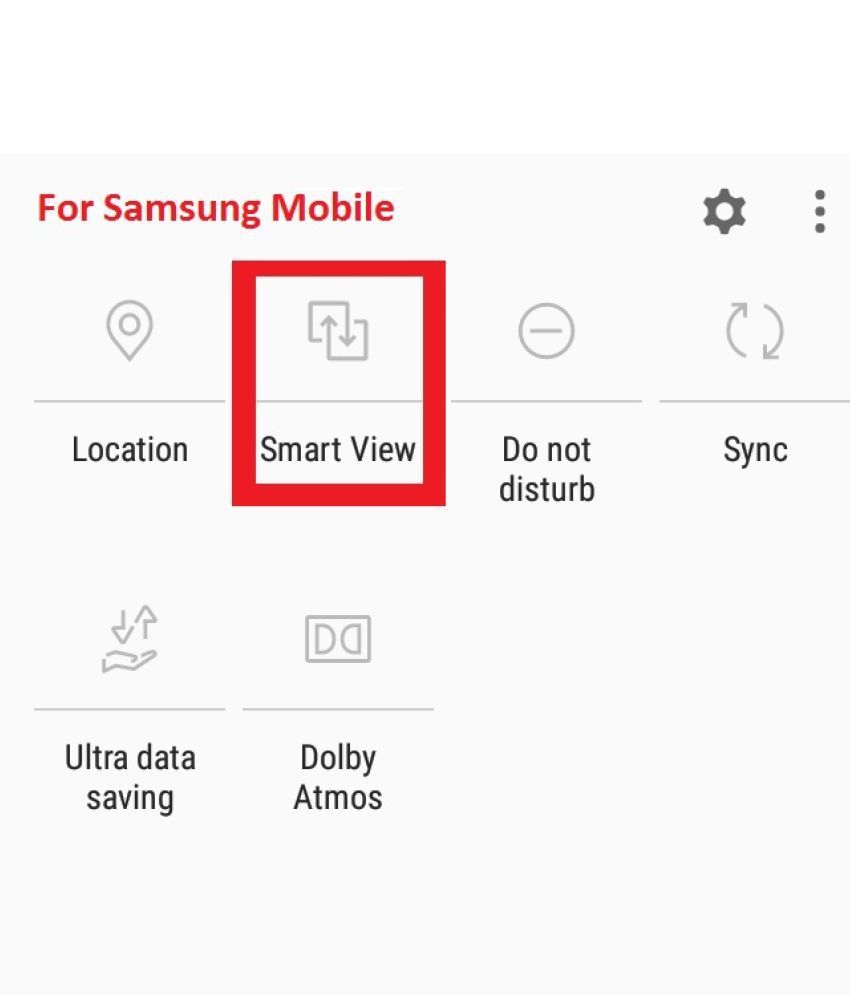

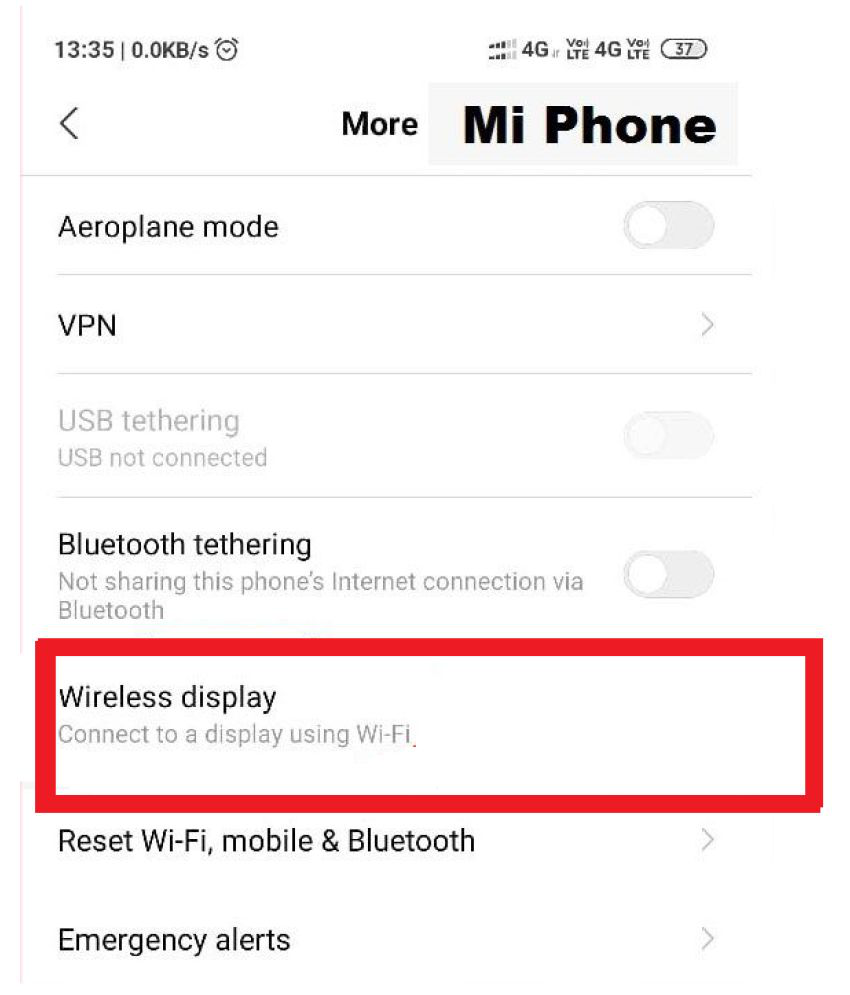
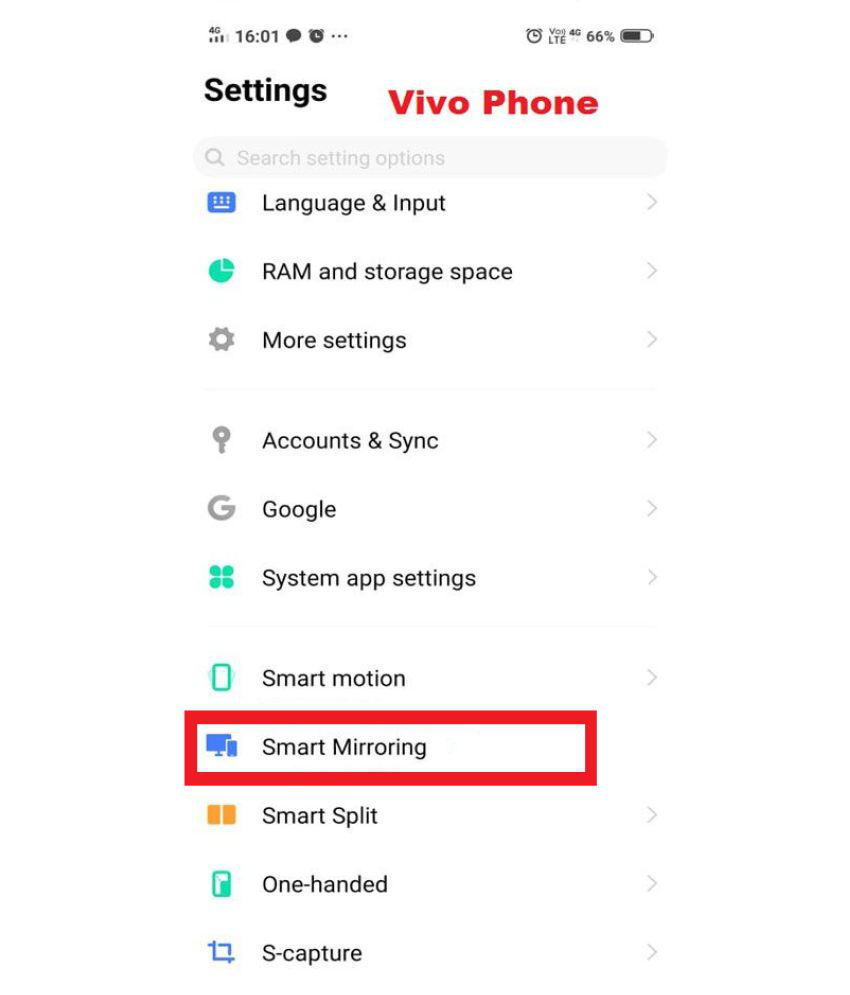

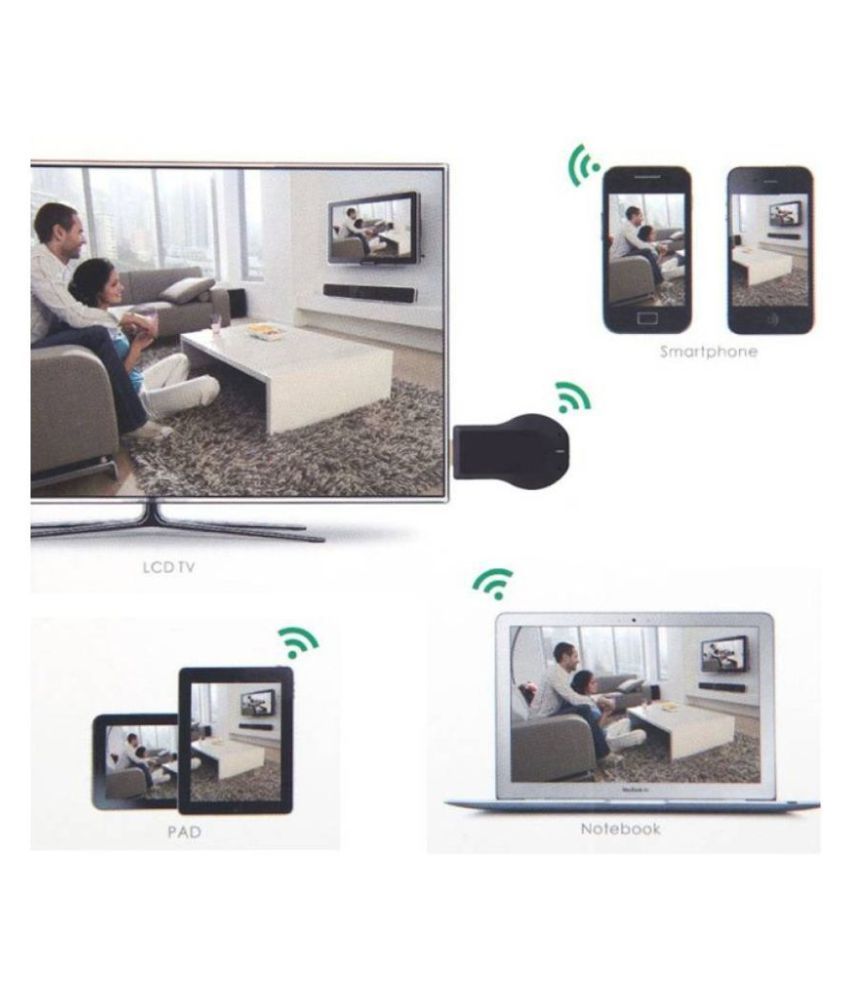

You will be notified when this product will be in stock
AnyCast WiFi Display Receiver is a Special Devices to project your Smart Phones / Tablet PC to another big screen devices with HDMI interface ( through WiFi connection.I
t supports popular ScreenShare standards, such as, Miracast, DLNA and Airplay, can enhance your HDTVh HDMI input socket. Moreover, The WiFi Display Receiver has more features such as, streaming video, web surfing, photo viewer, Internet video and more,
just to enjoy excellent multi-display sharing. Features: Wireless Display :- Cast your contents (Video, , Picture, App and File) in your Smart Phones / Tablet PC to another big screen devices with HDMI interface such as, HDTV by using Miracast, DLNA and AirPlay through WiFi connection Perfectly to enjoy the ultimate big screen: Watch movies,create your own exclusive cinema.
Allows you to enjoy different audio-visual feast! NO APP NO DRIVER REQUIRED-Only 3 steps to enjoy the media on large screen: Plug->Connect->Mirroring. High-performance Wireless Transmission:- Built-in Wi-Fi module supports 2.4GHz WiFi, supporting Online & Local content wireless display: Video / Audio / Photo / Office file / Website.
IMPORTANT: Connect using mobile's Screen Mirroring /Screen Casting option for faster and easier connect option
IMPORTANT Stepr to Connect.
Works best with Screen Mirroring option in phone.
1. Plug Anycast Device in HDMI port of TV
2. Go to phone setting look for Wi-Fi Display, Screen Mirroring, Screen Cast Option.
3. Go to the setting and select phone will scan for devices.
4. Select Anycast ( might show as Drong)
5. Phone should be connected and you would see the phone screen being displayed on TV.
Anycast device might get slightly warm/hot while operating this is normal as it is coninuously dispalying your phone screen.
Check images of different phones on setting name .
Please call on suppoirt number in the box / page for support.
IMPORTANT Stepr to Connect.
Works best with Screen Mirroring option in phone.
1. Plug Anycast Device in HDMI port of TV
2. Go to phone setting look for Wi-Fi Display, Screen Mirroring, Screen Cast Option.
3. Go to the setting and select phone will scan for devices.
4. Select Anycast ( might show as Drong)
5. Phone should be connected and you would see the phone screen being displayed on TV.
Anycast device might get slightly warm/hot while operating this is normal as it is coninuously dispalying your phone screen.
Check images of different phones on setting name .
Please call on suppoirt number in the box / page for support.
The images represent actual product though color of the image and product may slightly differ.
For warranty-related claims, please contact the brand service centre.
Register now to get updates on promotions and
coupons. Or Download App